How can I check when employees where last active in the app?
Monitor your team's online activity.
Monitor your team's online activity.
Updated over a year agoYou have two ways to check when your employees were last active on the app: individually or for multiple employees at once.
For an individual employee:
Go to the Employee page.
Select the employee whose activity you want to check.
Open their profile and find their last online status in the General tab.
Go to the Employee page.
Select the employee whose activity you want to check.
Open their profile and find their last online status in the General tab.
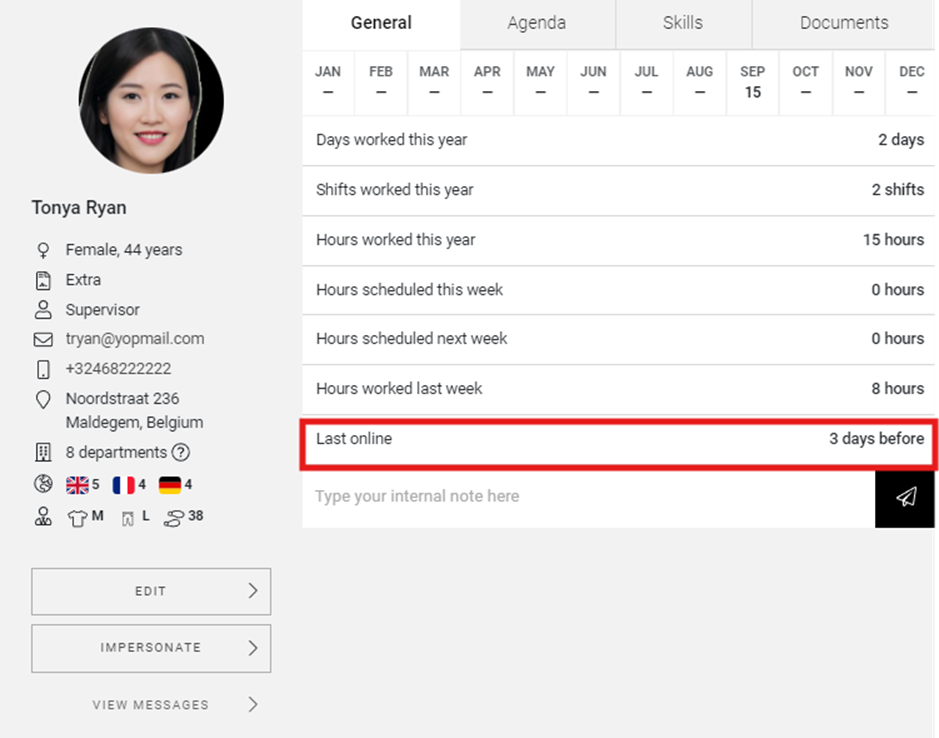
For multiple employees:
There are two options to obtain this information for multiple employees:
Excel Export:
-
Go to the Employee page.
-
Click on Actions at the top of the page.
-
Select Export.
-
Ensure the Last Online at and Last Active on fields are selected in the export options.
-
Select the format you would like to export to.
-
You will receive a list with all employee details, including their last online and last active status.
-
List mode (for online consultation):
-
Go to the Employee page.
-
Switch to list mode to view employees in a horizontal list.
-
In this view, you can control which fields are displayed using the Visible fields option on the right.
-
Visible fields allows you to check or uncheck data points such as the Last online at and Last active on status, so you can view this information directly within the software.
-
Excel Export:
Go to the Employee page.
Go to the Employee page.
Click on Actions at the top of the page.
Click on Actions at the top of the page.
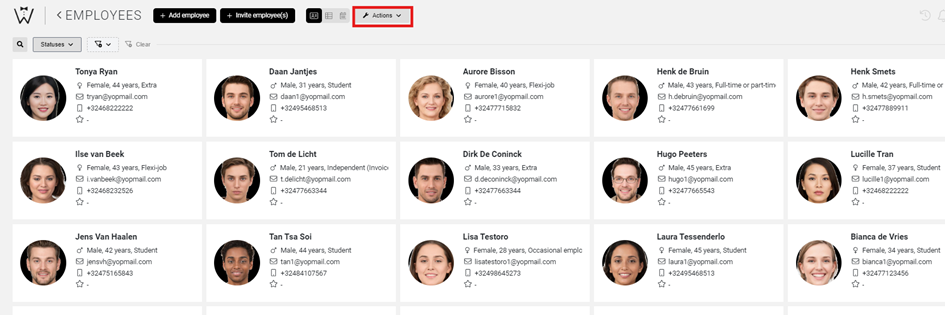
Select Export.
Select Export.
Ensure the Last Online at and Last Active on fields are selected in the export options.
Ensure the Last Online at and Last Active on fields are selected in the export options.
Select the format you would like to export to.
Select the format you would like to export to.
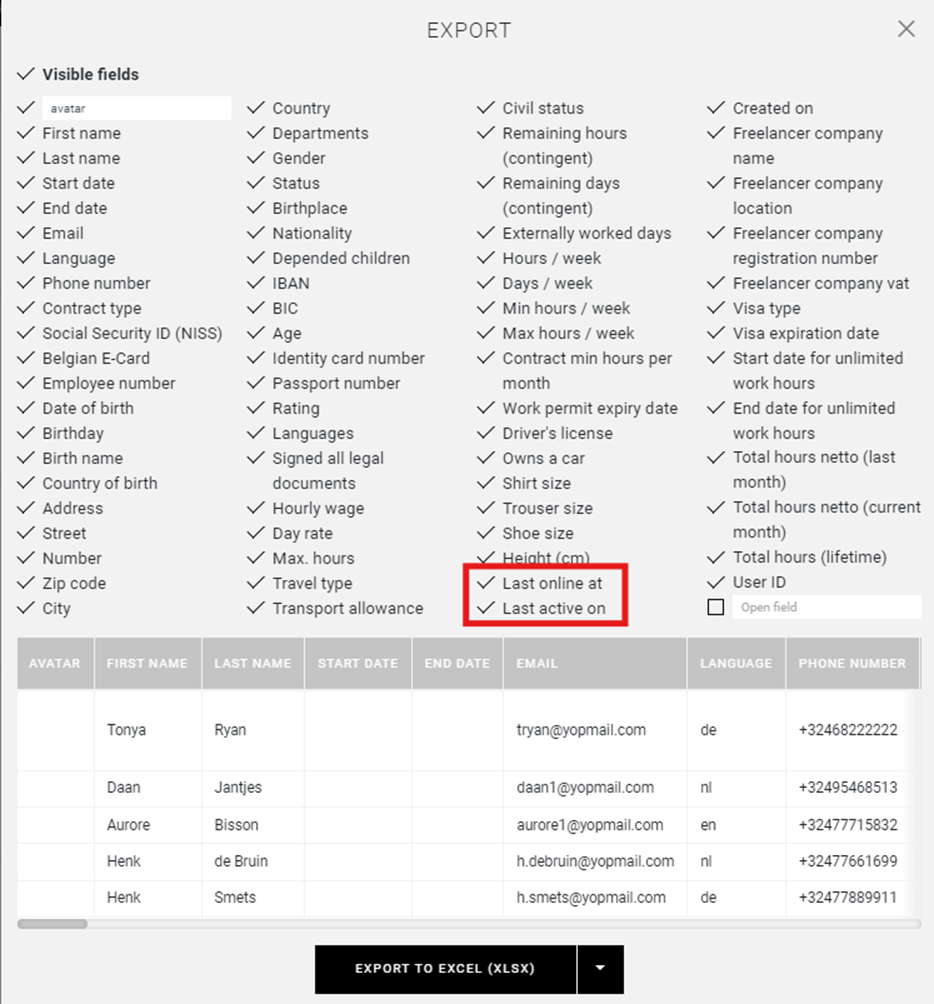
You will receive a list with all employee details, including their last online and last active status.
You will receive a list with all employee details, including their last online and last active status.
List mode (for online consultation):
Go to the Employee page.
Go to the Employee page.
Switch to list mode to view employees in a horizontal list.
Switch to list mode to view employees in a horizontal list.
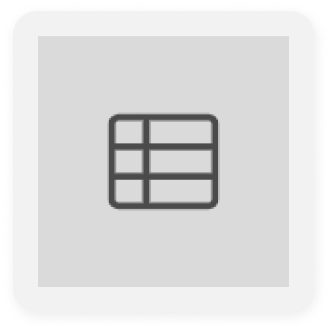
In this view, you can control which fields are displayed using the Visible fields option on the right.
In this view, you can control which fields are displayed using the Visible fields option on the right.
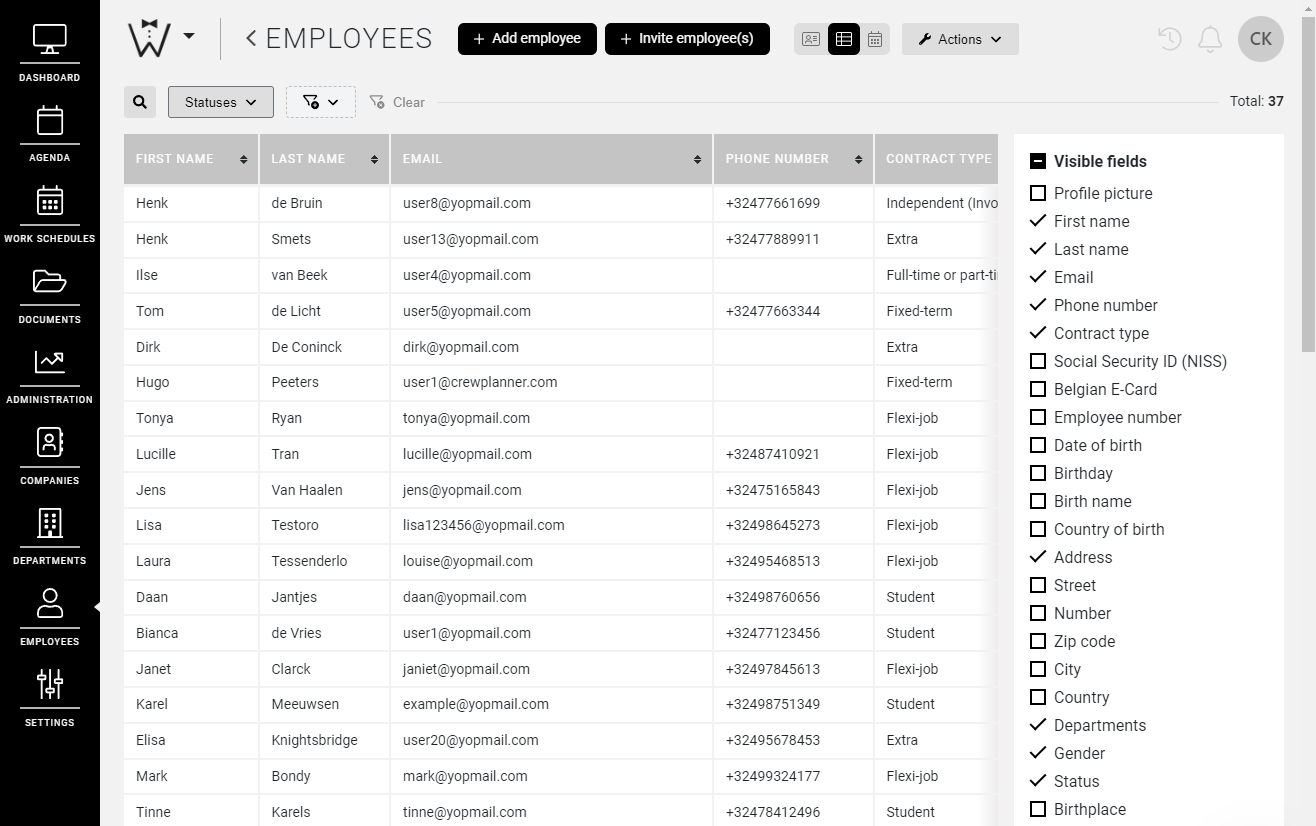
Visible fields allows you to check or uncheck data points such as the Last online at and Last active on status, so you can view this information directly within the software.
Visible fields allows you to check or uncheck data points such as the Last online at and Last active on status, so you can view this information directly within the software.
This allows you to easily track employee activity both individually and in bulk.
We hope this has helped you!
If you still have questions, take a look at our Crew Academy first. You might find the answer in one of our articles.
Did this answer your question?😞😐😃


