Invoice module without integration
Use the invoicing module to generate concept invoices or specifications without the use of an integrated invoice partner.
Use the invoicing module to generate concept invoices or specifications without the use of an integrated invoice partner.
Table of contents
Set up custom fields for your articles
Download a concept invoice specification
Introduction
With our invoice module you are able to generate concept invoices or specifications which you can add to your invoices, without the need to integrate with one of our partners. Set up your own articles and export your created concept invoice or specification of finalised projects.
CrewTip! Do note, without the integration with one of our invoicing partners, you will only be able to create concept invoices and use its specification to add to your invoices. The invoicing module without integration does not allow you to create customer invoices nor will you be able to send this information onto your customer in an automated way.
The invoicing module is available for our Classic and Pro clients and can be activated on the CONFIGURATION page in SETTINGS by selecting YES for the invoicing feature and save.
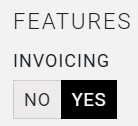
Set up articles
Once the module has been activated, you can start by setting up articles. Navigate to SETTINGS, select INVOICING on your right followed by the tab ARTICLES at the top right corner.
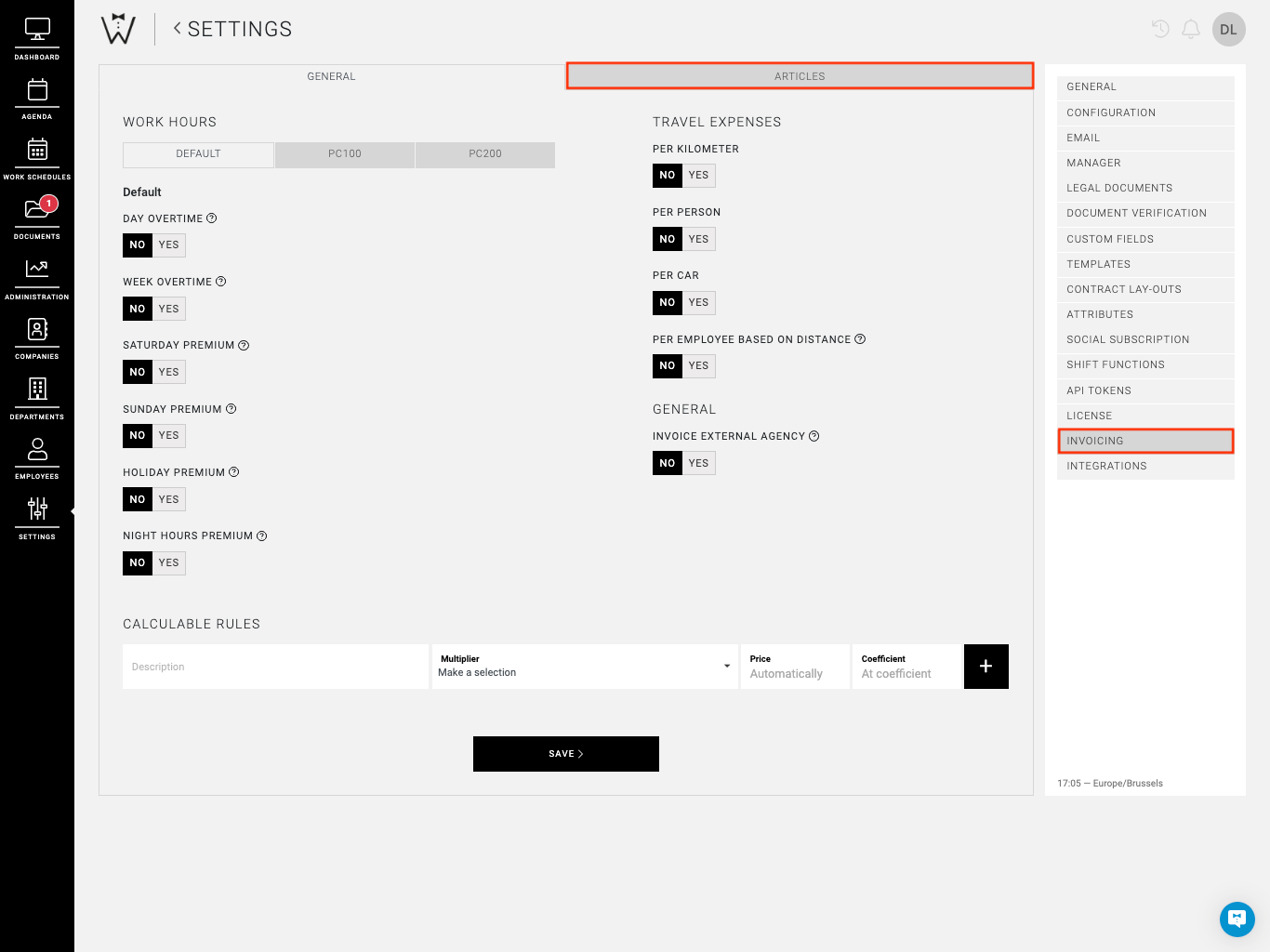
You can set up the following 4 types of articles:
-
Work hours: these can be attached to your shift functions.
-
Transportation: these can be attached to your set up rules for transport types.
-
Miscellaneous: these can be added to any invoice via miscellaneous costs.
-
Calculable rule: these can be attached to your calculable rules.
Work hours: these can be attached to your shift functions.
Transportation: these can be attached to your set up rules for transport types.
Miscellaneous: these can be added to any invoice via miscellaneous costs.
Calculable rule: these can be attached to your calculable rules.
To create an article, select CREATE ARTICLE on the top left.
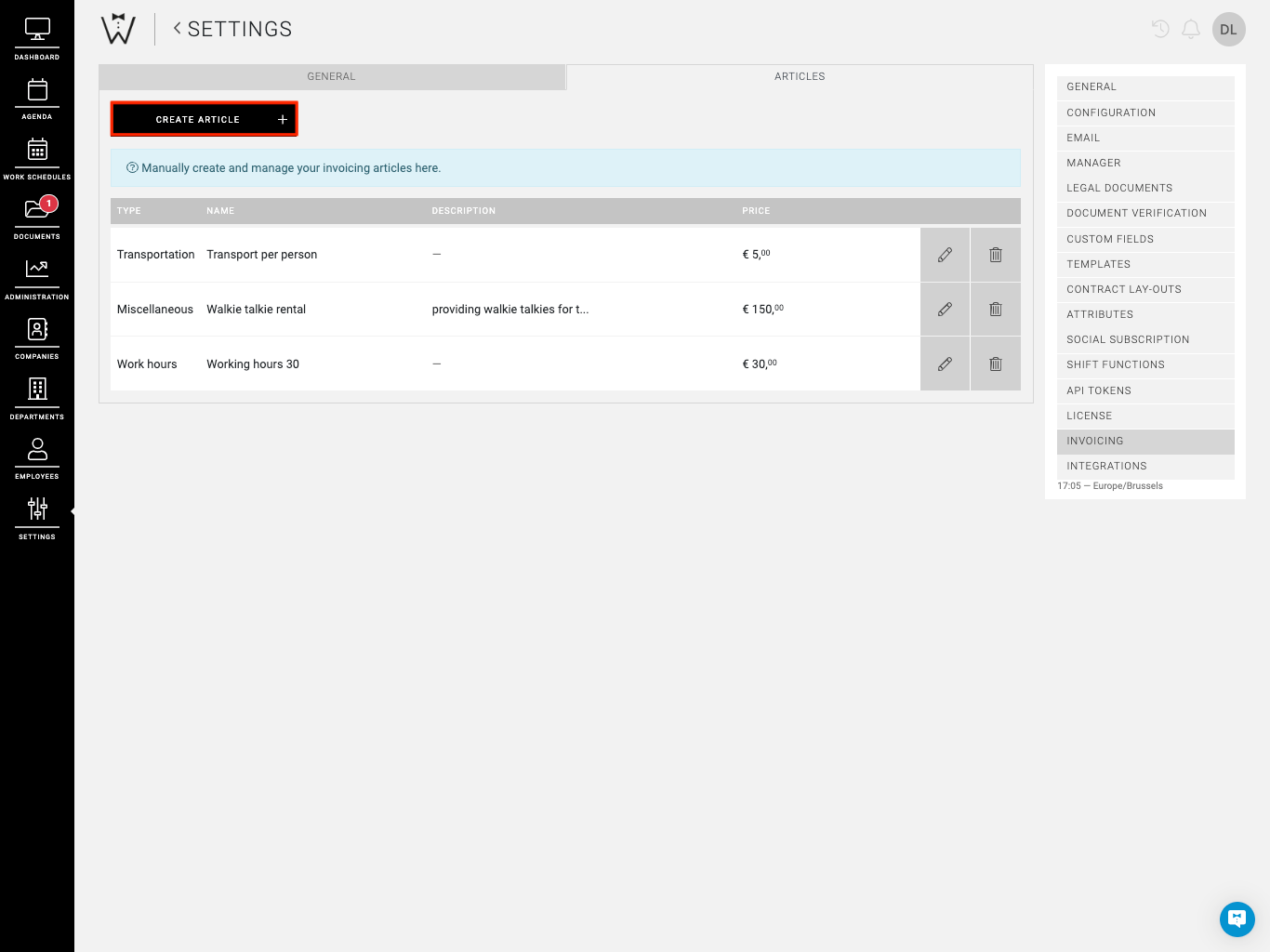
On the following page you will be able to define the article:
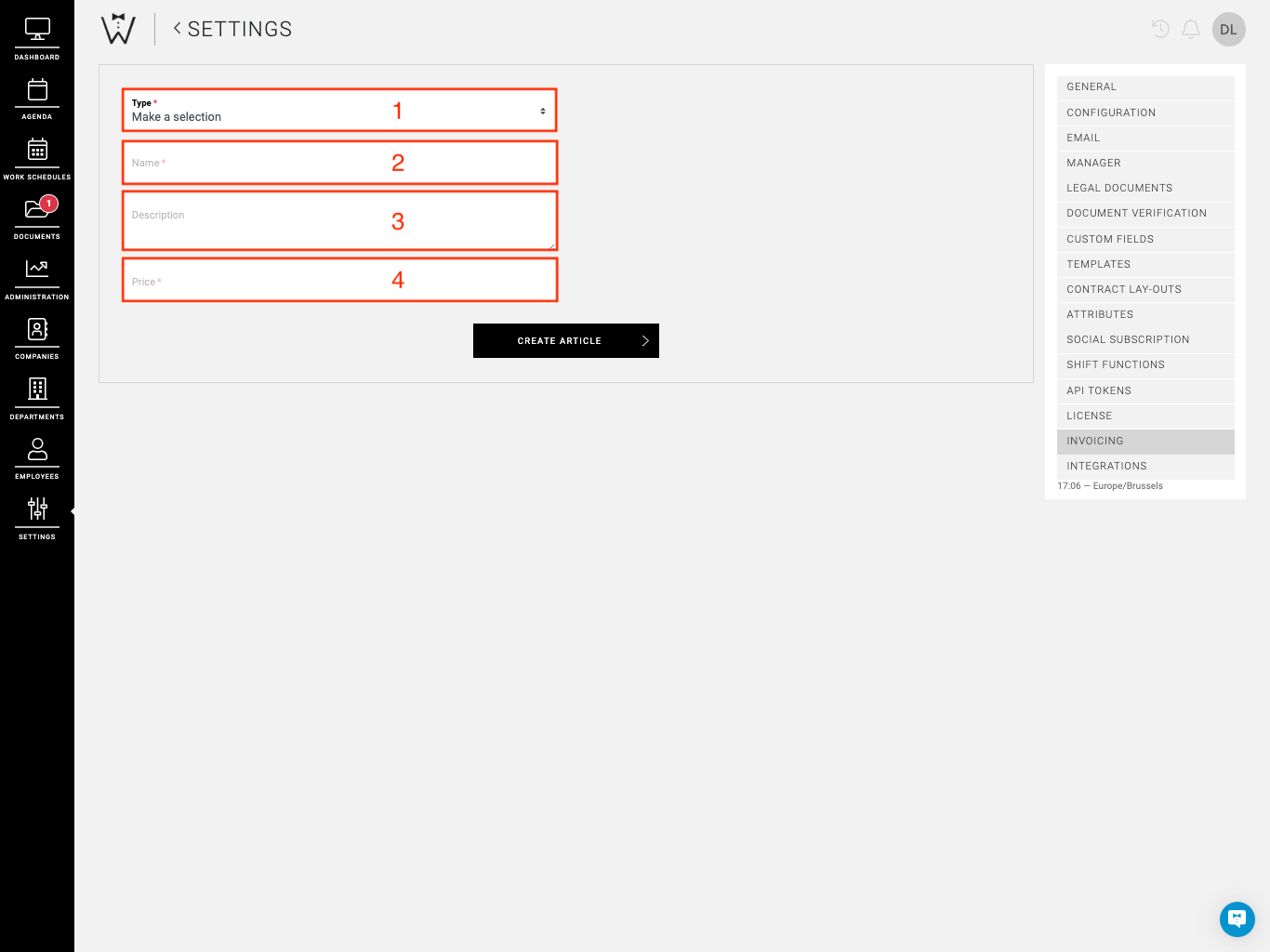
-
Type: select the type of article you are creating, Work hours, Transportation, Miscellaneous or Calculable rule
-
Name: give your article a name
-
Description: give your article a brief description
-
Price: set a price for this article
Type: select the type of article you are creating, Work hours, Transportation, Miscellaneous or Calculable rule
Name: give your article a name
Description: give your article a brief description
Price: set a price for this article
When you have completed the required fields you continue once again by selecting CREATE ARTICLE.
Set up custom fields for your articles
Custom fields offer you the option to add some extra information to your articles that can be included in an export for your accounting team, ledger accounts for example. Learn how to set up a custom field here.
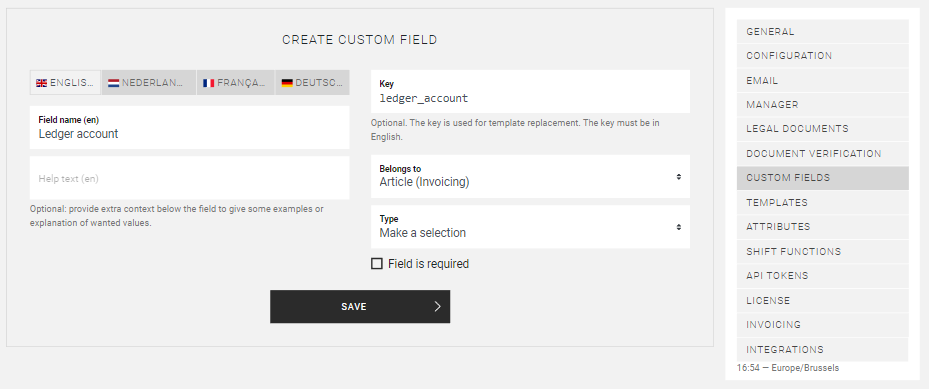
This allows you to create a Ledger Account field for your articles in order to provide the correct ledger account in an export.
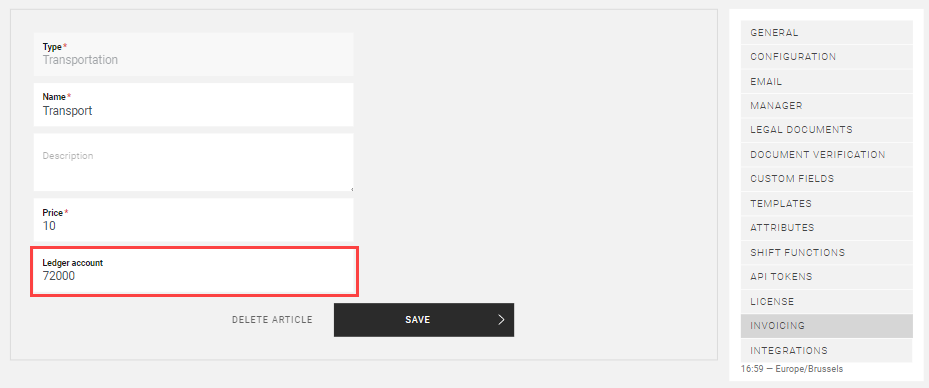
Once you have created your articles, continue with your invoicing settings. For more information read our invoicing module article.
Create a concept invoice or specification
We describe the steps of creating concept invoices or specifications in our invoice module article, learn how to consult and create them here.
Download a concept invoice specification
Once your concept invoice has been created, you can download it’s specification to add to your customer invoices and process it.
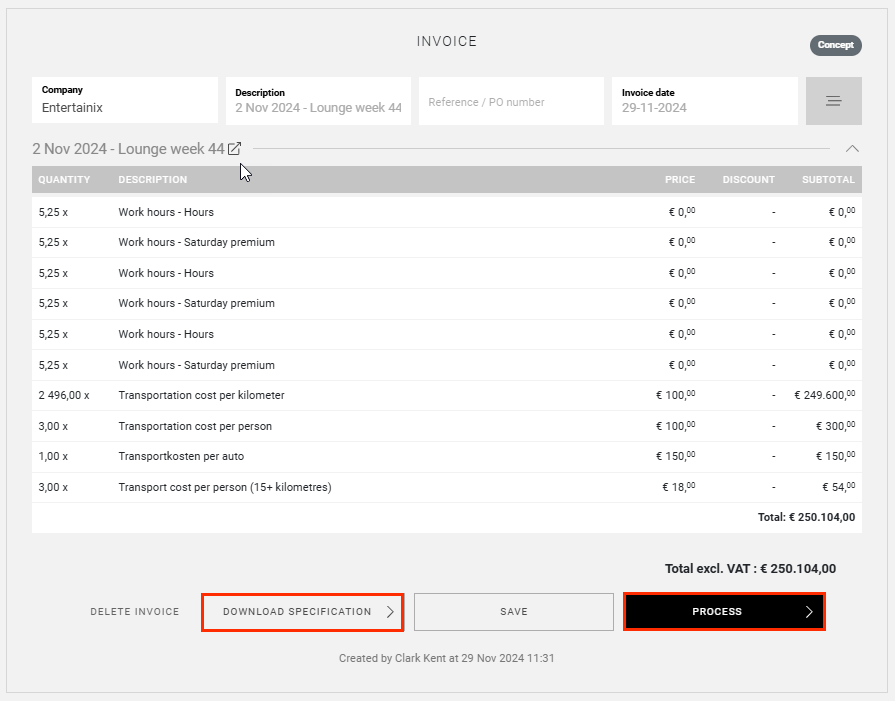
Open a draft invoice and select DOWNLOAD SPECIFICATION, which will open the specification in a separate webpage which offers you the option to download or print.
Process a concept invoice
Once you have you have invoiced your customer for finalised projects with the aid of the concept invoice or invoice specification from CrewPlanner, you can indicate this in CrewPlanner by processing the concept invoice. This allows you to have an overview of which projects and concept invoices still need to be invoiced.
To process a concept invoice, navigate to the INVOICING page via ADMINISTRATION.
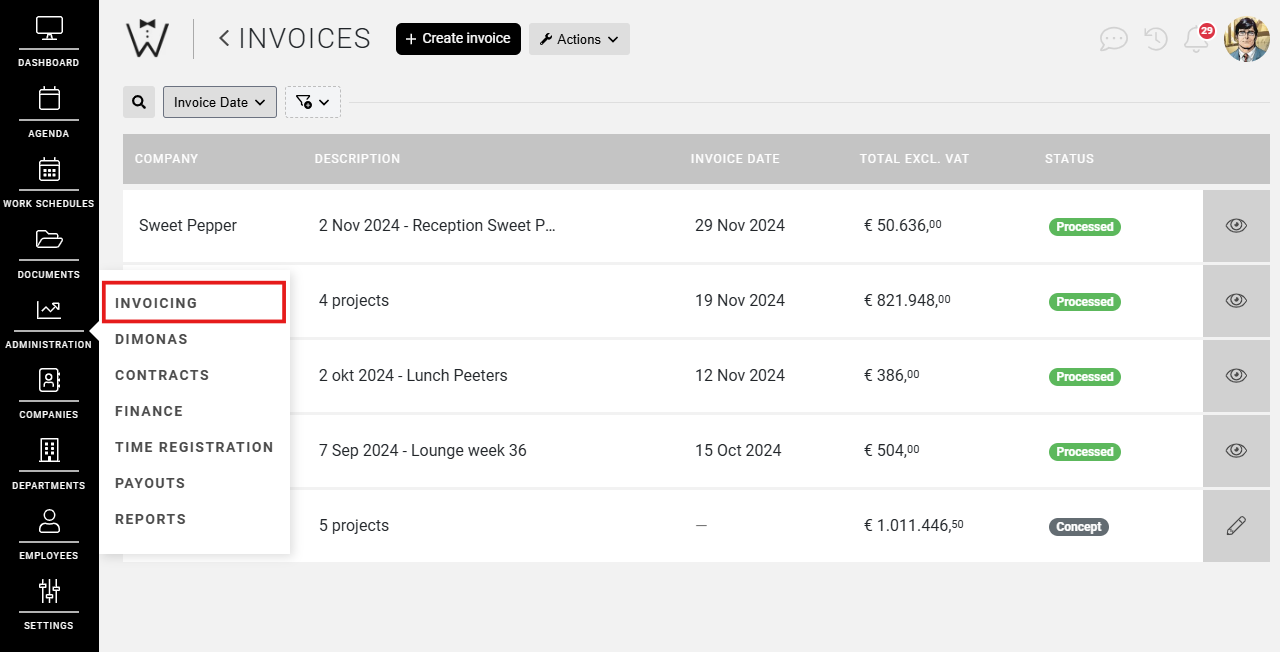
Select the concept you wish to process, then select PROCESS at the bottom right corner of the page.
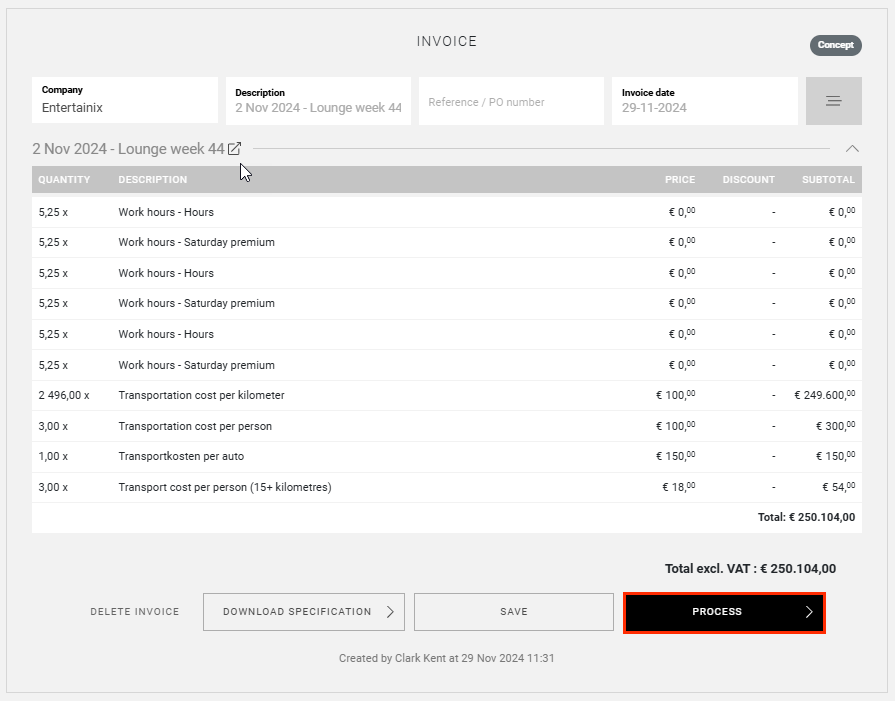
This will change the status to Processed in the invoice and the invoice overview.
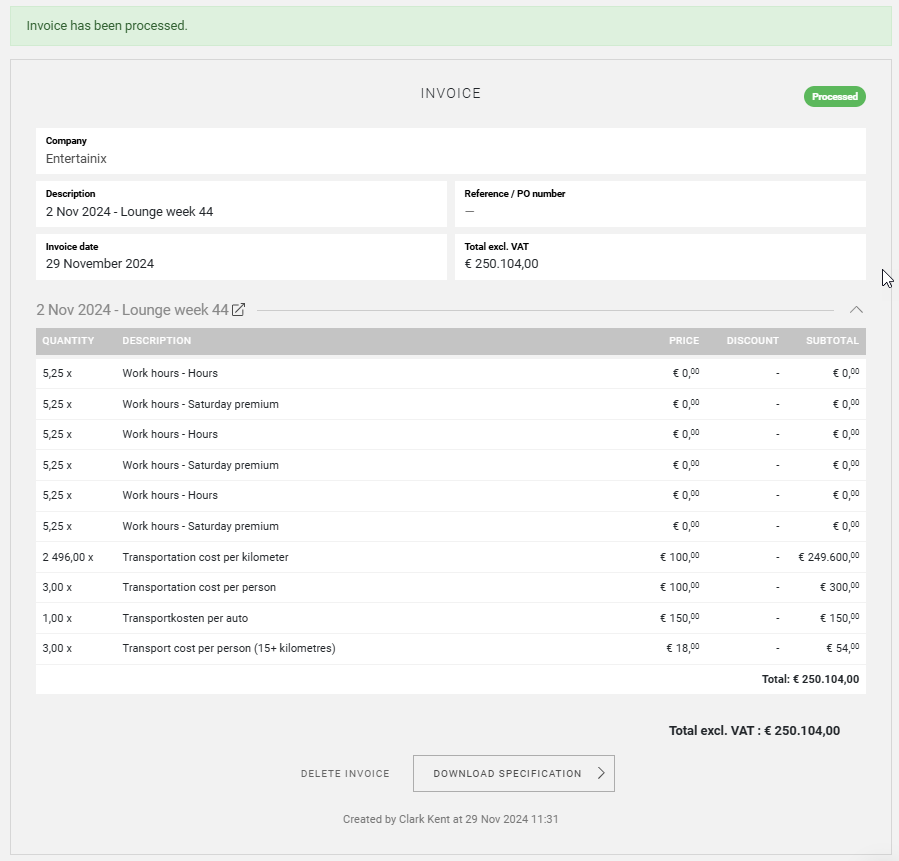
Export invoice information
Once you have created concept invoices, you can now export this information for further processing. On the top right of the INVOICING page, select EXPORT INVOICE LINES in the ACTION dropdown.
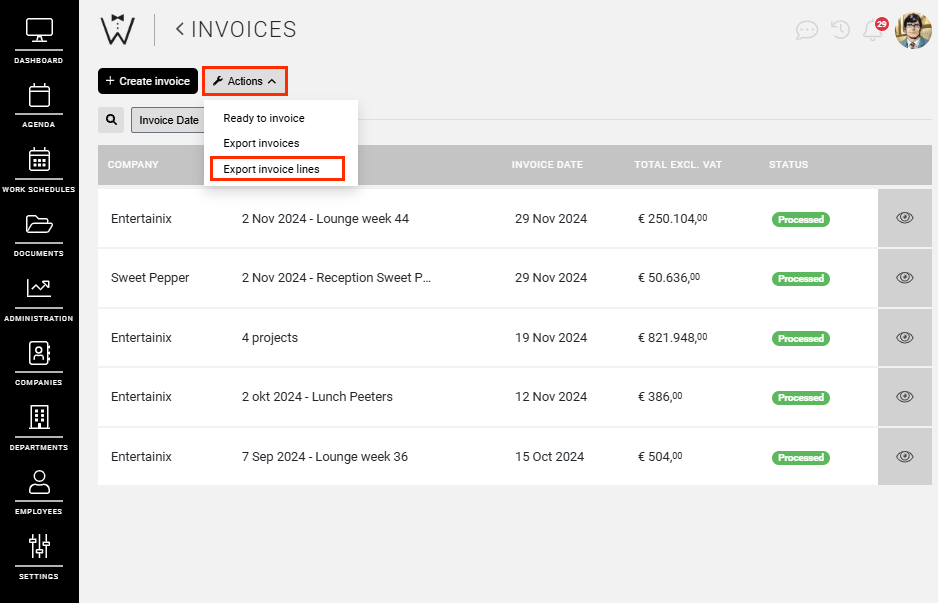
This will open the export document builder, here you can select the fields needed to create an export.
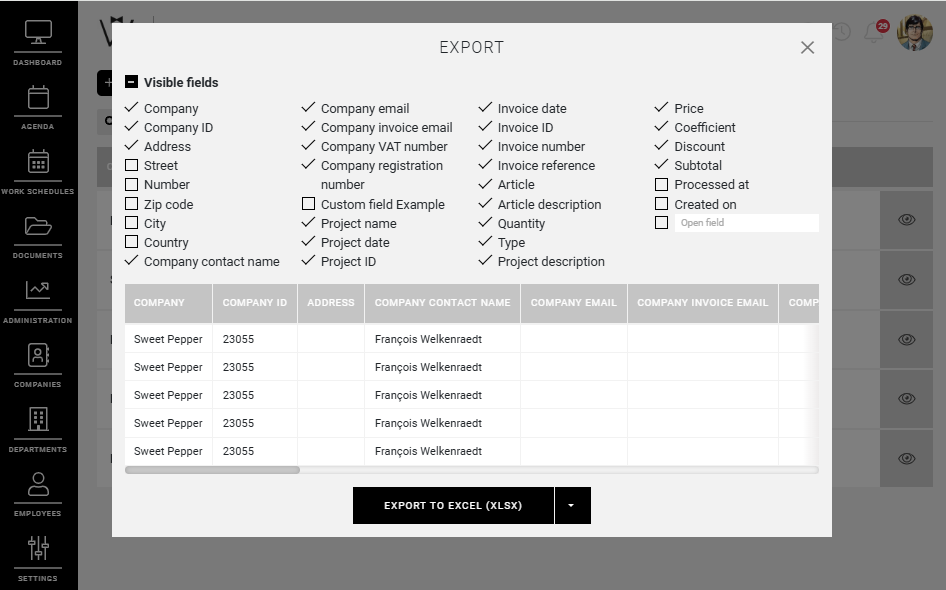
When ready, you choose what type of export you would like XLSX/PDF/CSV, and select EXPORT.
We hope this article has helped you!
If you still have questions, take a look at our Crew Academy first. You might find the answer in one of our articles.