SD Worx Payroll export
Create an export of your employees' hours worked and upload it immediately to SD Worx Payroll
Create an export of your employees' hours worked and upload it immediately to SD Worx Payroll
Table of contents
Assigning employee numbers to your employees
Introduction
Create an export file that you can upload in SD Worx payroll in order to correctly pay out the worked hours of your employees.
What can you export
The export will be formatted with two performance codes:
-
7010 employee hours worked
-
7025 night hours worked of the employee
7010 employee hours worked
7025 night hours worked of the employee
The number of night hours (7025) will be deducted from the total hours worked (7010).
Activate integration
To use the SD Worx Payroll link, first contact our sales team. Then you can proceed with setting up the link.
Via SETTINGS navigate to INTEGRATIONS, here you select SD WORX PAYROLL.
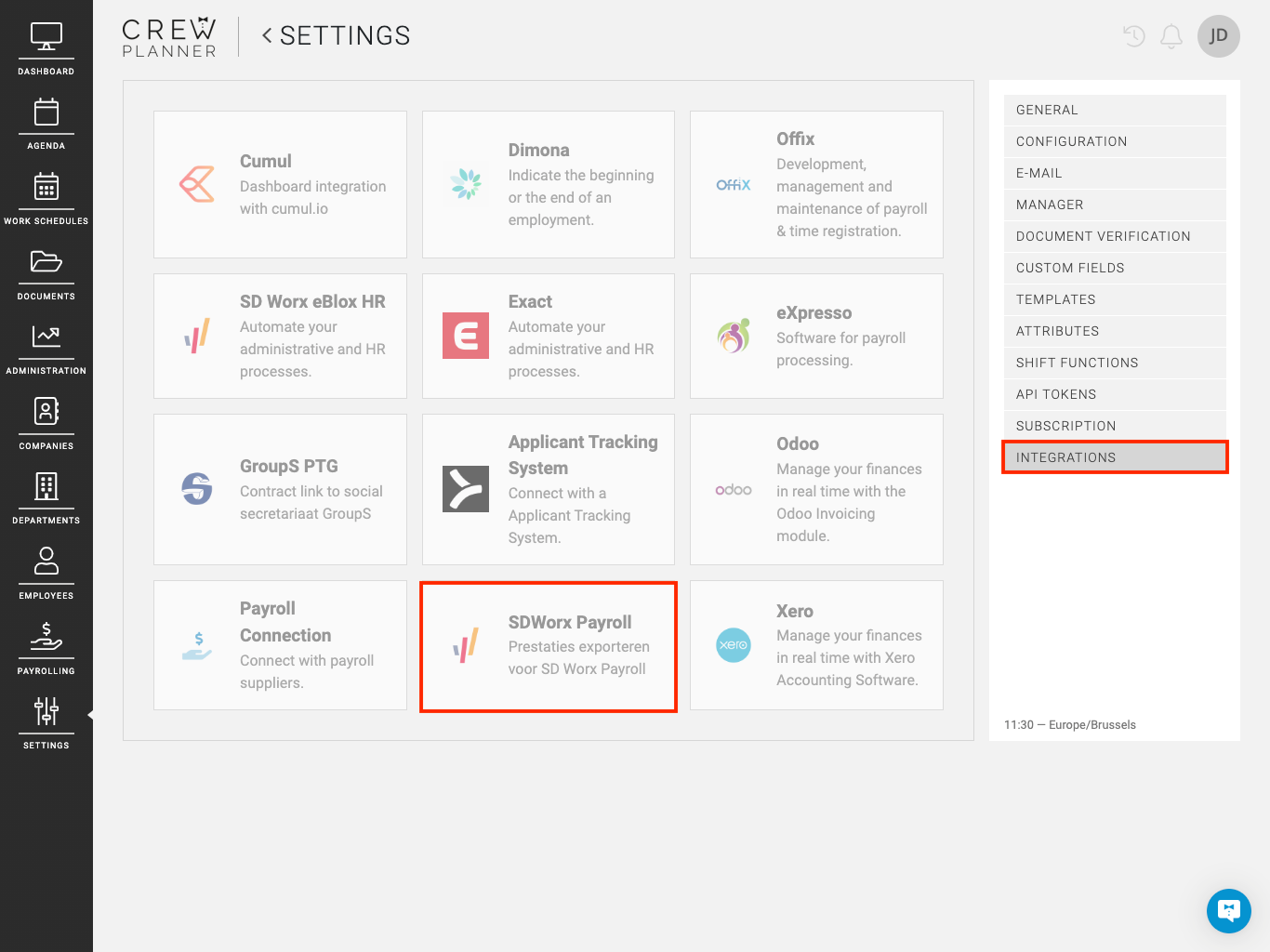
On the next page, you then enter your Employer number with SD Worx and after saving this page, you can create a payroll export.
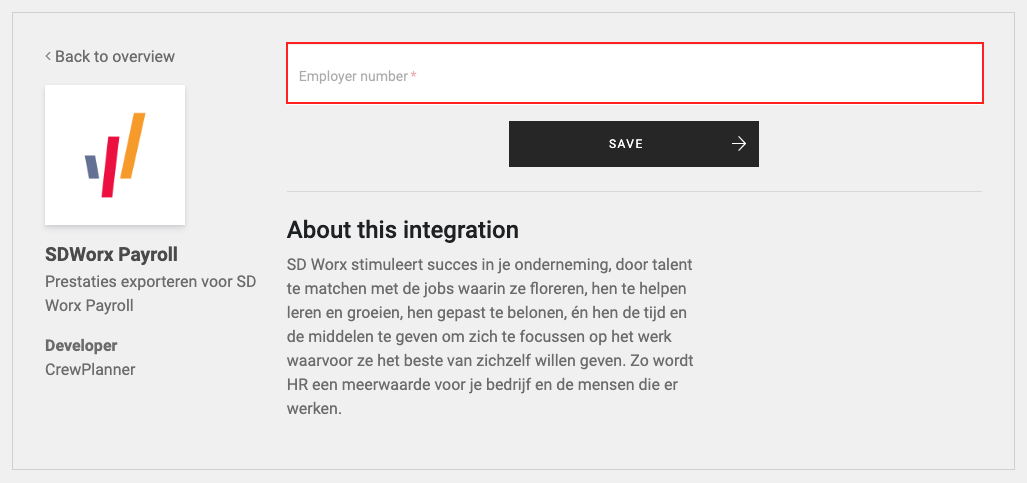
Where to create the export
After you have processed your time registrations, you can create an export via the REPORTS page. Here you now have a dropdown under EXPORT via the arrow, which allows you to create and export your SD Worx payroll file.
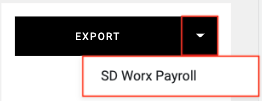
After selecting SD WORX PAYROLL, an additional tab will open on your desktop and the document will be downloaded. Once downloaded, you will find this document in the download folder of your desktop.
Assigning employee numbers to your employees
In the employee profiles of CrewPlanner, enter the employee number as known to SD Worx.
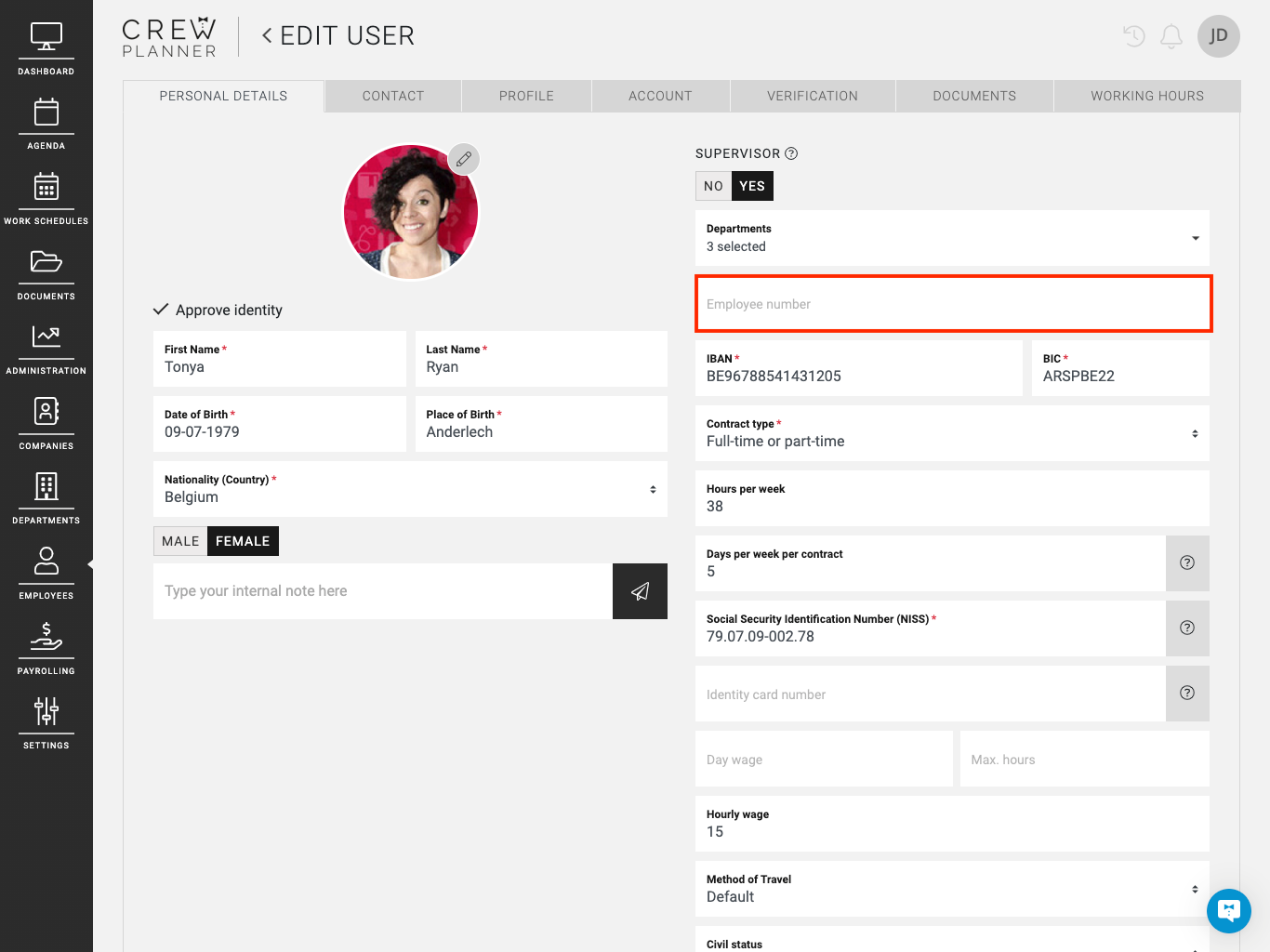
If this field is not filled in in the employee profile, you will receive an error message when creating your SD Worx payroll export asking you to complete it.
We hope this article has helped you!
If you still have questions, take a look at our Crew Academy first. You might find the answer in one of our articles.