Liantis integration
Activate your connection with Liantis and export employee availability and time registrations.
Activate your connection with Liantis and export employee availability and time registrations.
Table of Contents
Activate the connection & general settings
Where to input availability information
Introduction
If you have a Classic or Pro license and work with Liantis as your payroll provider, you can activate a connection with them. This connection allows you to send your employees' availability and time registrations to Liantis with the press of a button.
Activate the connection & general settings
Navigate to the CONNECTIONS page in your SETTINGS, where you will find the Liantis connection:
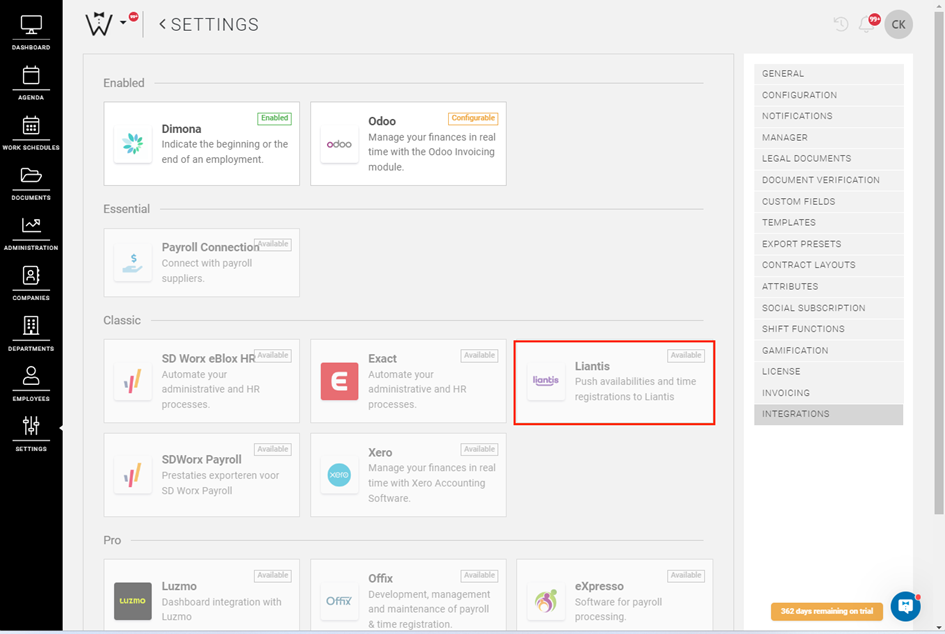
Select the connection, and the following page will open:
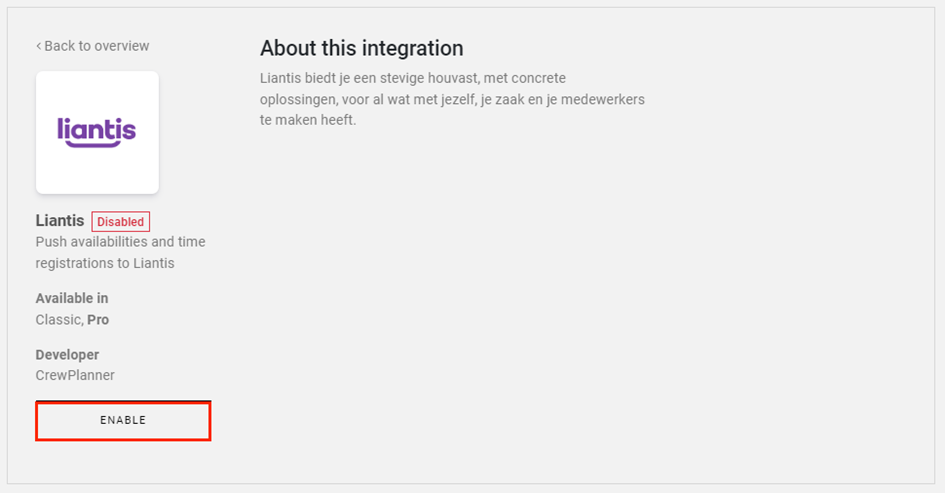
Next, select ENABLE to activate the connection, and you are now ready to complete your general settings:
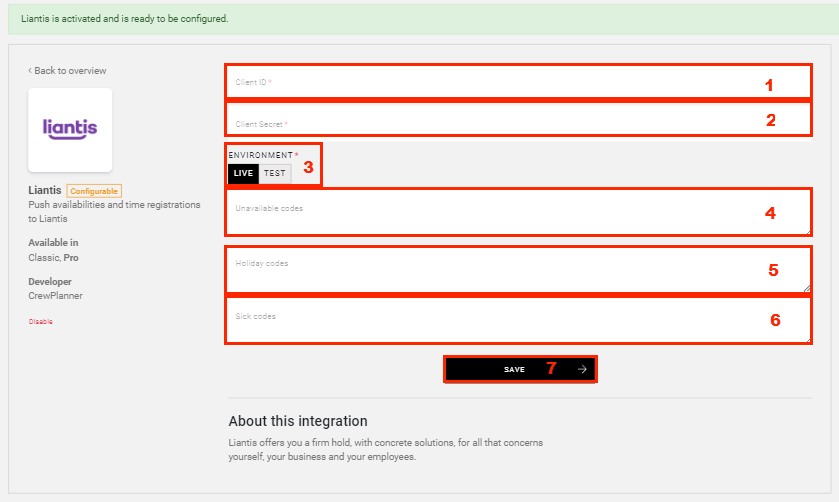
We recommend completing these settings in consultation with your contact person at Liantis.
Information you need to provide:
-
Client ID: Your Liantis client ID
-
Client Secret: Your password
-
Environment: Select whether you are connecting with a test environment or not
-
Unavailable codes: Set the codes you use to indicate unavailability not due to illness or vacation
-
Holiday codes: Set the codes you use to indicate unavailability for different types of vacations
-
Sick codes: Finally, set the codes for unavailability due to illness
-
Select SAVE to save and activate your settings.
Client ID: Your Liantis client ID
Client Secret: Your password
Environment: Select whether you are connecting with a test environment or not
Unavailable codes: Set the codes you use to indicate unavailability not due to illness or vacation
Holiday codes: Set the codes you use to indicate unavailability for different types of vacations
Sick codes: Finally, set the codes for unavailability due to illness
Select SAVE to save and activate your settings.
CrewTip! Enter your codes in the following format:
Code: Your description as it will be displayed in CrewPlanner
For example:
0400: (0400) Statutory holiday
Enter employee numbers
To export employee information, you must assign a unique employee number to your employees, as they are known to Liantis. Open the employee's profile via the pencil icon, and in the PERSONAL DETAILS tab, you will find the employee number field at the top right:
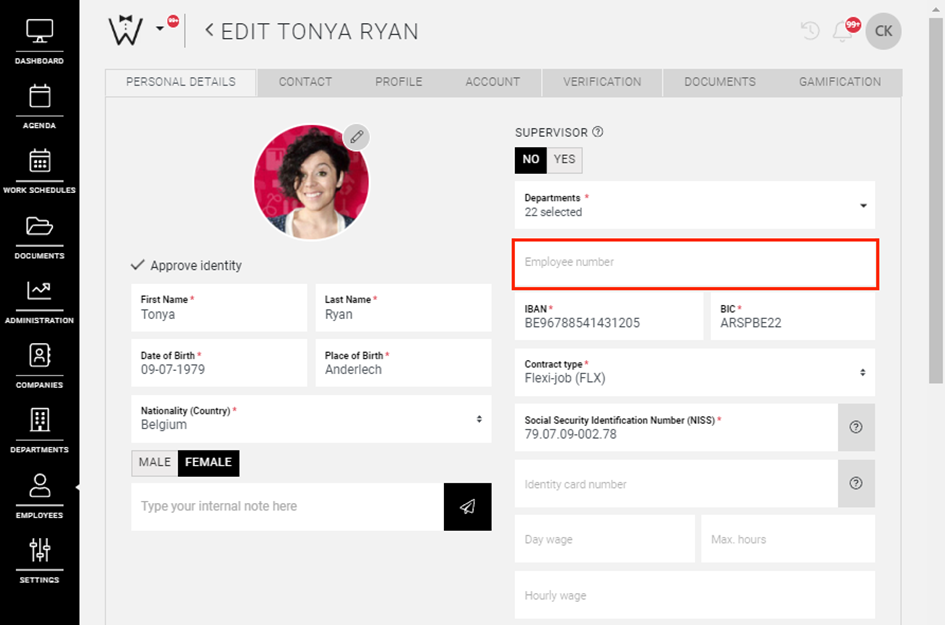
Where to input availability information
Once your connection with Liantis is active, you can input the necessary availability information via the EMPLOYEES page.
On this page, select the work schedule mode, which allows you to input availability as described in detail here.
You will notice that after connecting with Liantis, there is an additional field where you can select the appropriate code from a dropdown menu:
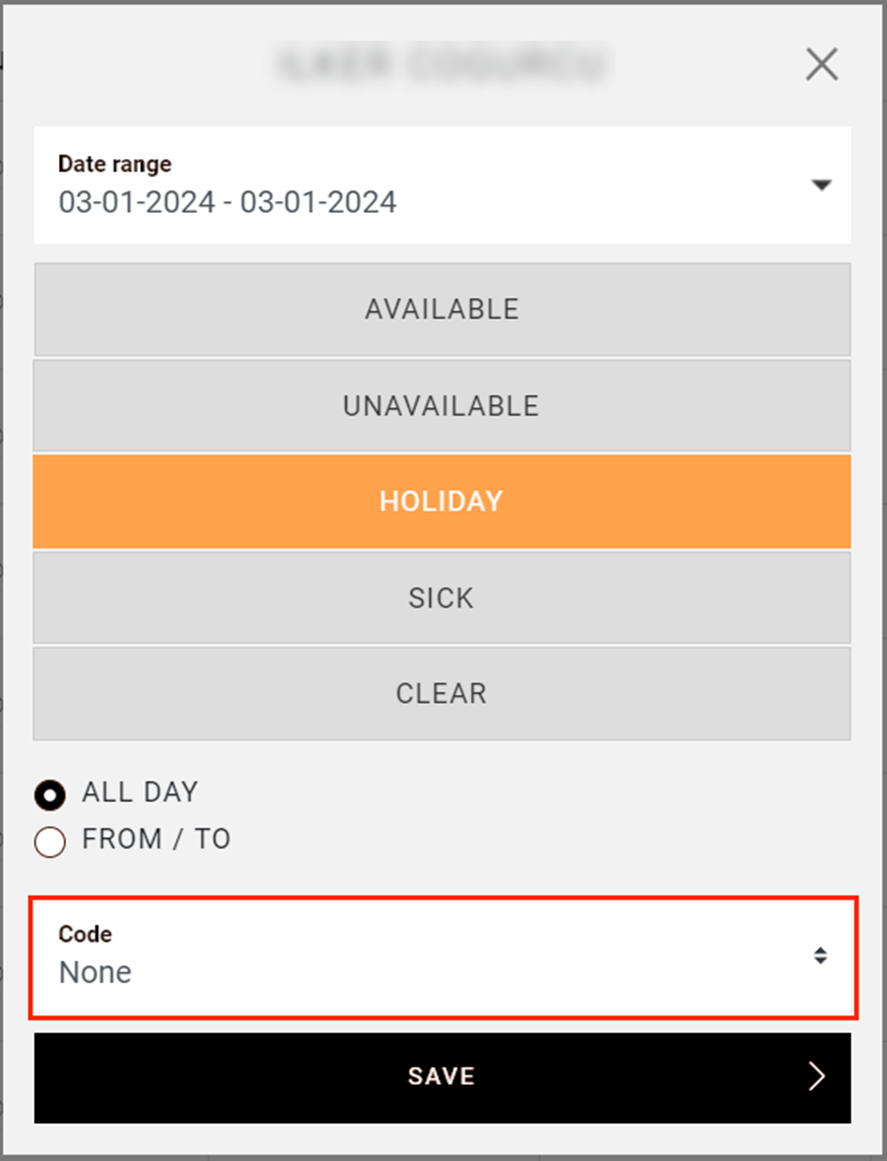
The options in this dropdown are determined by your availability choice as well as the information you provided in the connection settings.
Where to make the export
On the REPORT page, you can send both availability and time registrations of your employees to Liantis with a single click.
At the top right of the page, after activating the connection, you will have the additional option SEND TO LIANTIS in the EXPORT dropdown.
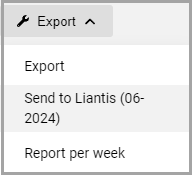
Once you select this, an export document is created with both availability and time registrations and is immediately sent to Liantis.
This ensures they have the necessary information for processing your employee data.
We hope this article has helped you!
If you still have questions, take a look at our Crew Academy first. You might find the answer in one of our articles.