Registration process
The steps of the employee registration process.
The steps of the employee registration process.
Table of content
Existing account for another employer
Introduction
When an employee is invited by a manager, they are requested to complete their information. A manager can invite an employee on the employee page.
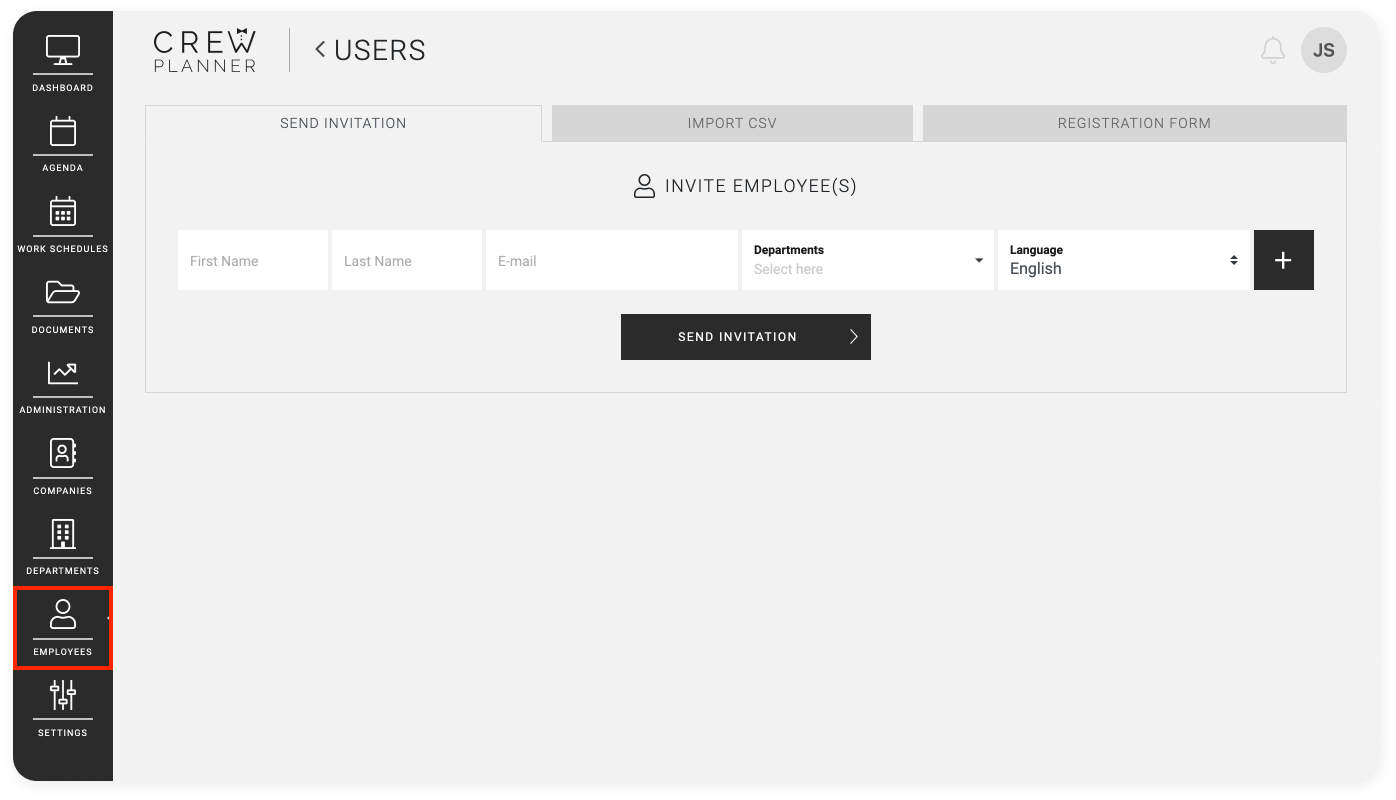
After this, the employee will receive an email in their inbox to create their account.
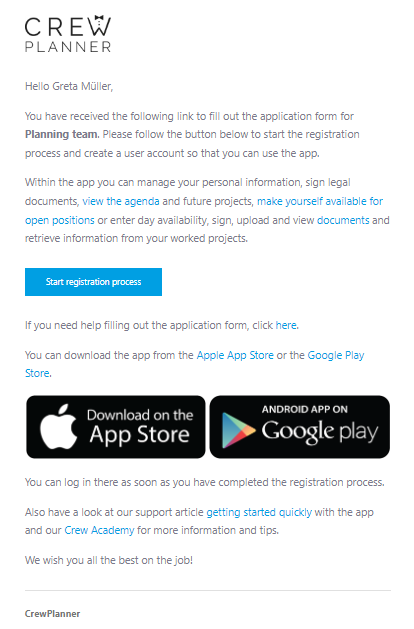
After selecting START REGISTRATION PROCESS, the employee will be directed to the CrewPlanner registration process, in a web browser of choice.
Personal details
In the first tab, personal data is requested from this employee.
Compulsory to complete:
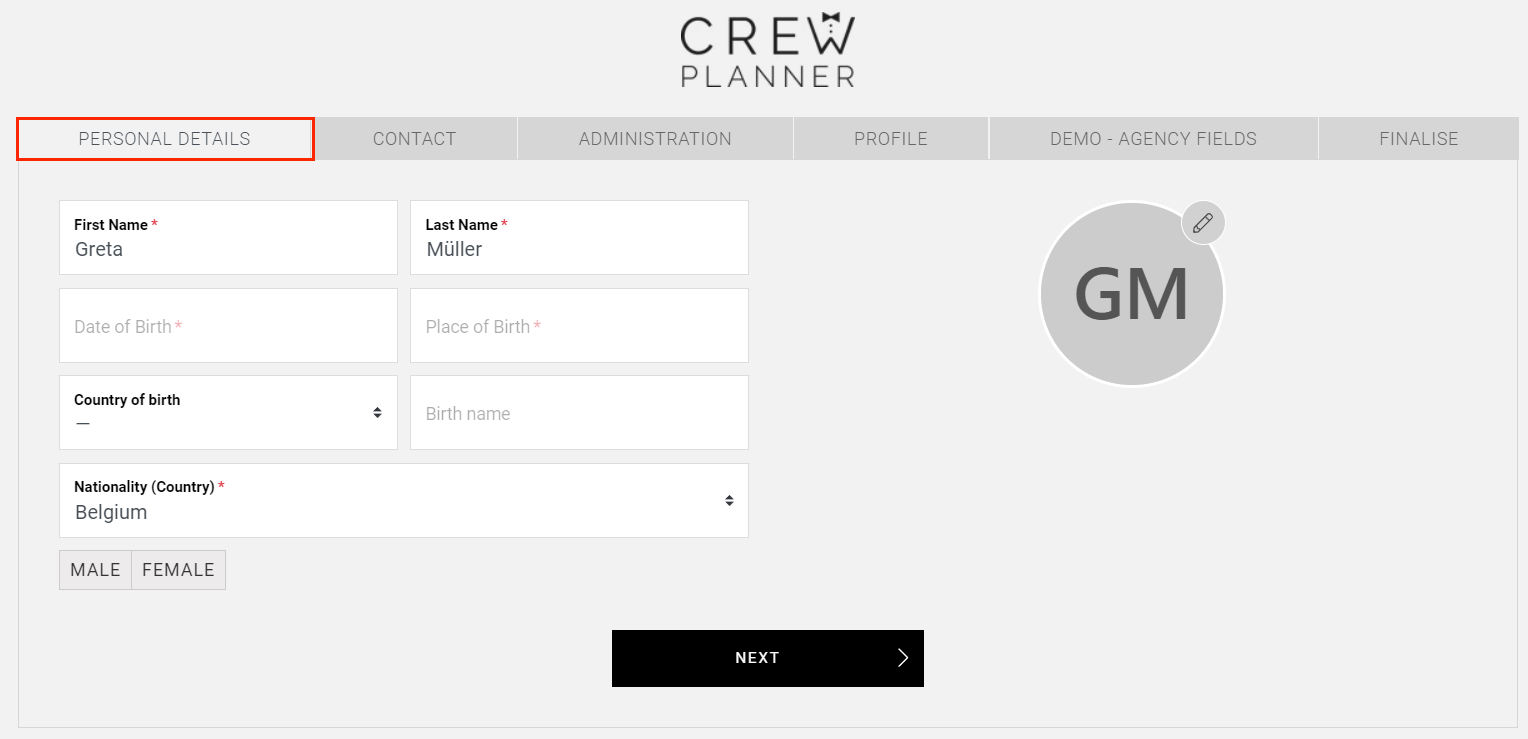
-
Profile photo - you decide in your configuration settings whether to make uploading a photo mandatory.
-
First name
-
Last name
-
Date of birth
-
Place of birth
-
Nationality
-
Gender
Profile photo - you decide in your configuration settings whether to make uploading a photo mandatory.
First name
Last name
Date of birth
Place of birth
Nationality
Gender
Optional
-
Profile photo - you decide whether to make it compulsory to upload a photo in your configuration settings.
-
Country of birth
-
Birth name
Profile photo - you decide whether to make it compulsory to upload a photo in your configuration settings.
Country of birth
Birth name
After entering these data, the new employee selects NEXT at the bottom.
Contact
In the CONTACT tab, the employee enters their contact details.
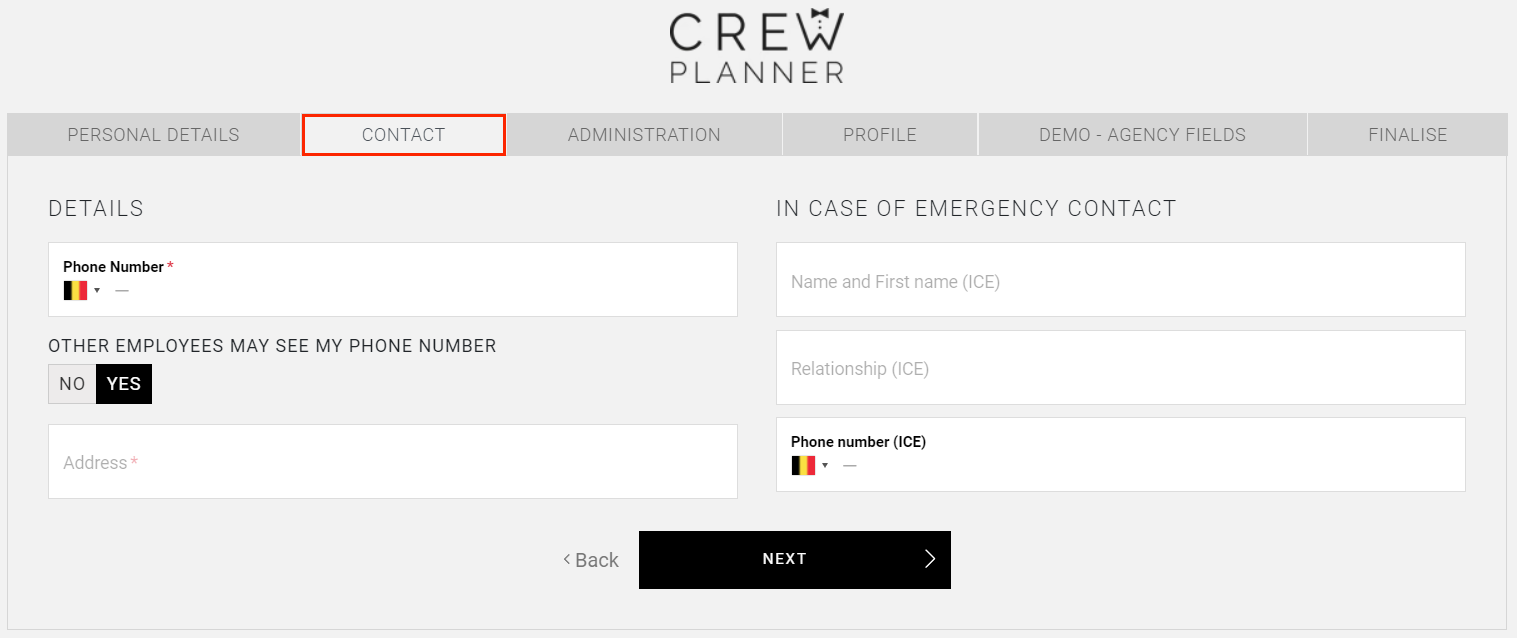
Compulsory to complete:
-
Telephone number
CrewTip: Employees have the choice of whether or not to make their phone number visible to other employees scheduled on the same project.
Telephone number
CrewTip: Employees have the choice of whether or not to make their phone number visible to other employees scheduled on the same project.
-
Address
Address
Optional:
-
Last name and first name of contact person in case of emergency
-
Relationship to the contact person in case of emergency
-
Telephone number of contact person in case of emergency
Last name and first name of contact person in case of emergency
Relationship to the contact person in case of emergency
Telephone number of contact person in case of emergency
After these details have been entered, the new employee selects NEXT.
Administration
In the next tab ADMINISTRATION, the employee is asked to complete administrative data. Once a contract type is selected, additional fields appear. Depending on the country you are based in and the contract type, different information is requested.
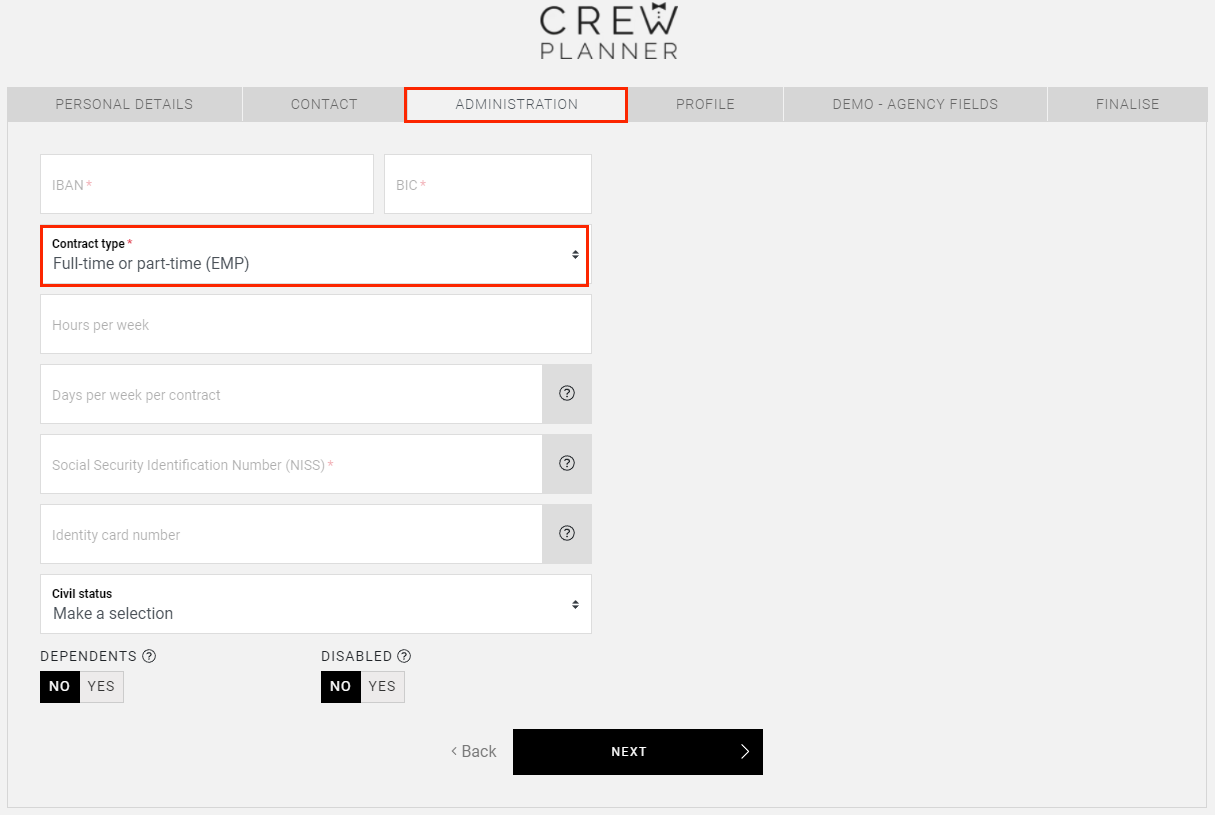
Compulsory for all contract types:
-
Contract type
-
Social security identification number (Belgium only)
Contract type
Social security identification number (Belgium only)
If you use the payments module or you have an integration with Offix, this data will also be required:
-
IBAN/BACS
-
BIC/SORT
IBAN/BACS
BIC/SORT
Optional to complete for all contract types except self-employed:
-
Identity card number
-
Marital status
-
Dependents: If you select YES for (disabled) dependants, additional information is requested.
-
Disabled
Identity card number
Marital status
Dependents: If you select YES for (disabled) dependants, additional information is requested.
Disabled
Additional optional information is requested for the following contract types:
-
Student (Belgium only): Remaining hours (contingent) (see Student@work)
-
Extra (Belgium only): Remaining days (contingent) (see Horeca@work - 50days)
Student (Belgium only): Remaining hours (contingent) (see Student@work)
Extra (Belgium only): Remaining days (contingent) (see Horeca@work - 50days)
If self-employed is selected, this is compulsory:
-
Company name
-
Company address
Company name
Company address
Optional:
-
Company registration number
-
VAT number
-
Marital status
-
Dependents: If you select YES for (disabled) dependants, additional information is requested.
-
Disabled
Company registration number
VAT number
Marital status
Dependents: If you select YES for (disabled) dependants, additional information is requested.
Disabled
After these details have been entered, they select NEXT again at the bottom.
Profile
On the fourth page, the employee is asked to further complete their profile.
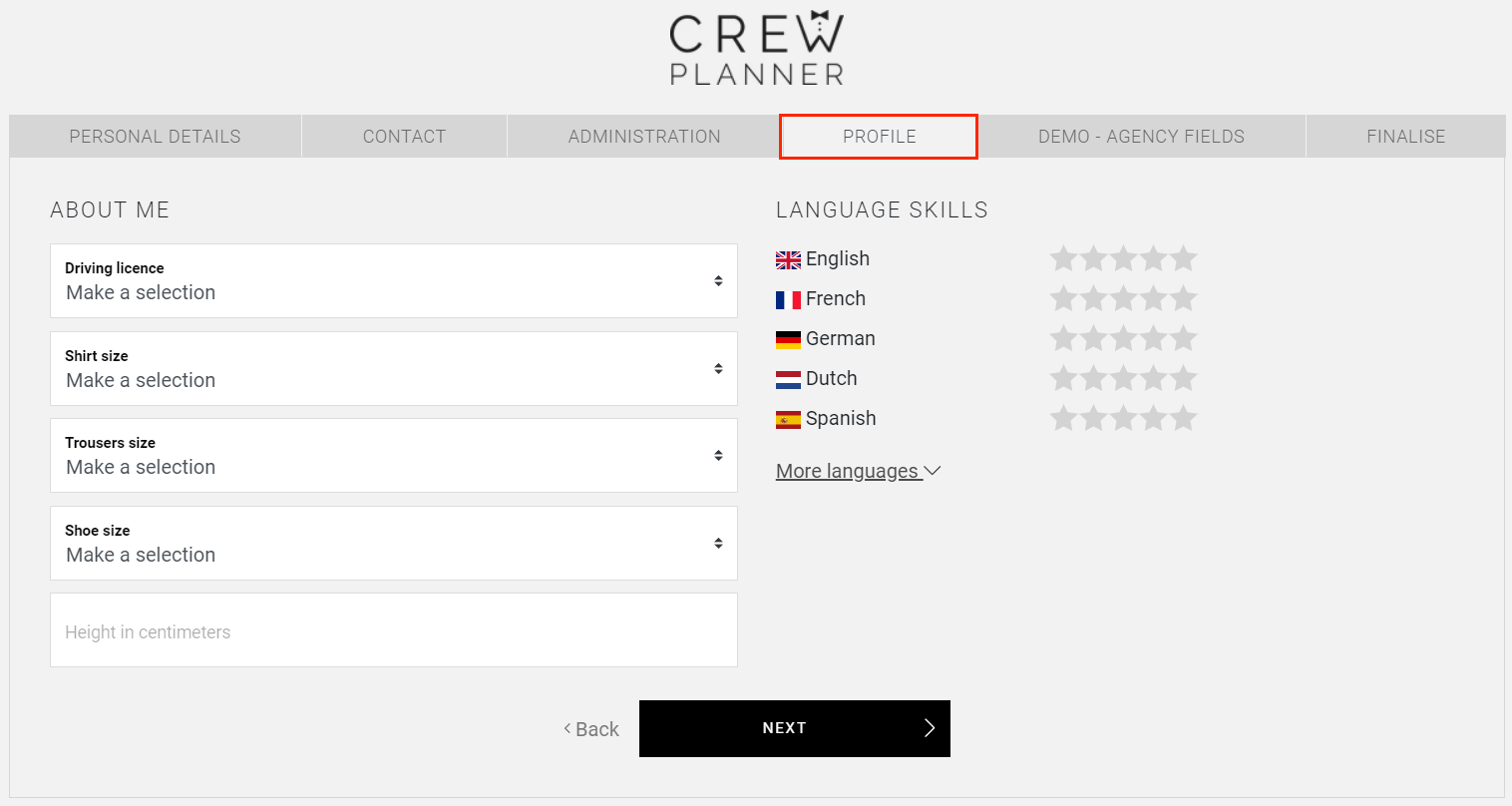
Compulsory to complete:
-
1 language
1 language
Optional:
-
Driving license
-
Once a driving licence type is selected, they are asked whether they own a car
-
Shirt size
-
Trousers size
-
Shoe size
-
Height in centimetres
-
Language skills: select More languages to add more languages
Driving license
Once a driving licence type is selected, they are asked whether they own a car
Shirt size
Trousers size
Shoe size
Height in centimetres
Language skills: select More languages to add more languages
After these details have been entered, again they select NEXT.
Custom fields
If you use custom fields for employees and the employee qualifies for these fields, this tab is offered.
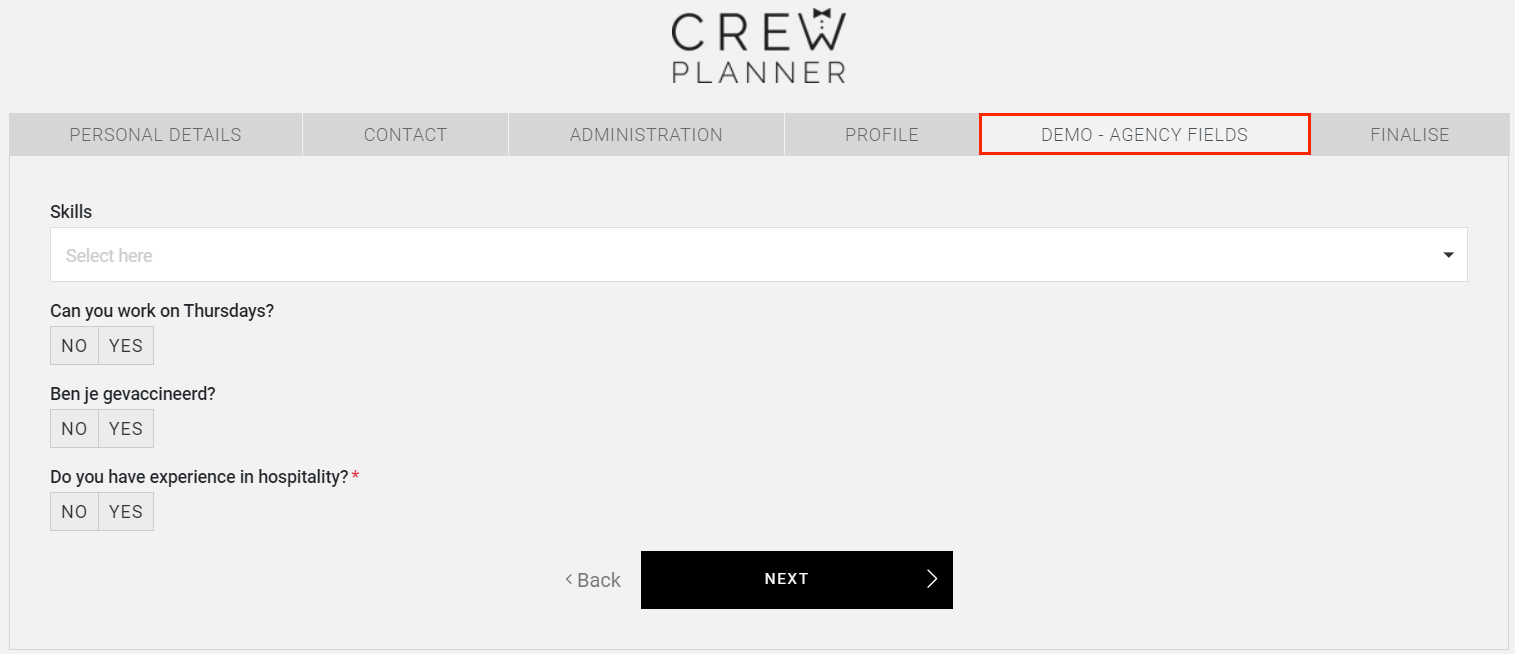
This is where all custom fields you have created for this employee type are bundled. If one of these fields is a mandatory field, it will also have to be filled in before you can proceed.
Finalise
On the last page, the employee is asked to complete the profile by setting a password and accepting “The Privacy Policy” and “The Terms of Use”.
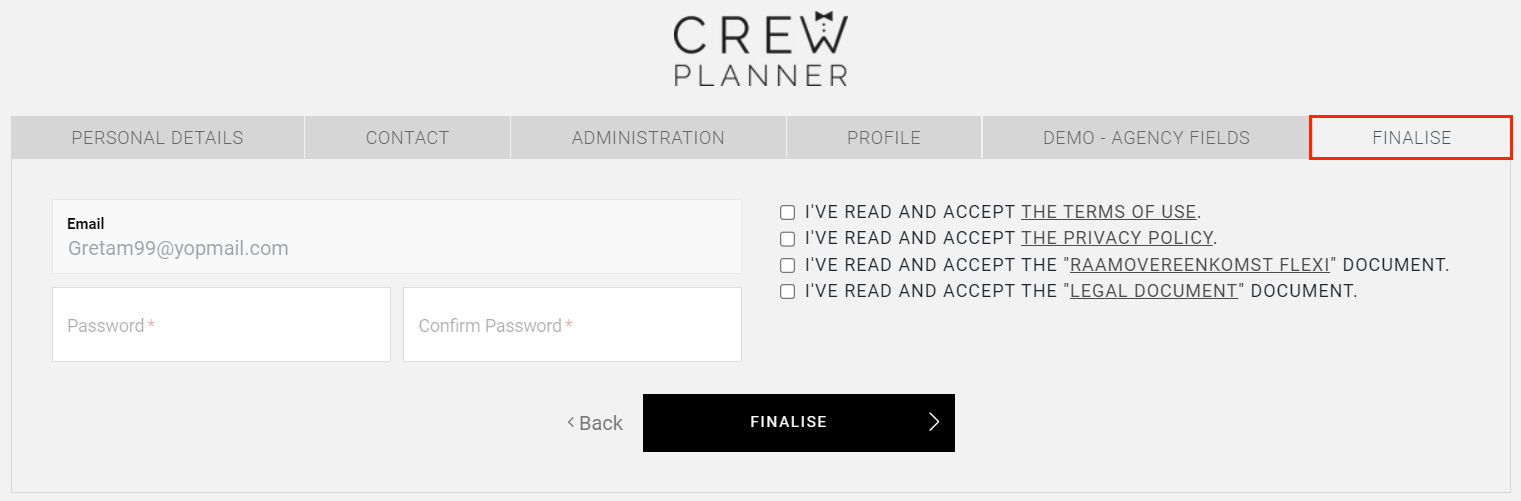
This is where your employee will also accept and sign any relevant legal documents you have set up.
Finally, the registration is complete by selecting FINALISE and they are directed to the app.
Existing account for another employer
If the employee already has an account with CrewPlanner through a different employer and is invited with the same email address by your company, they will be asked if they want to make a copy of their existing account. This way they won't have to complete all the information a second time.
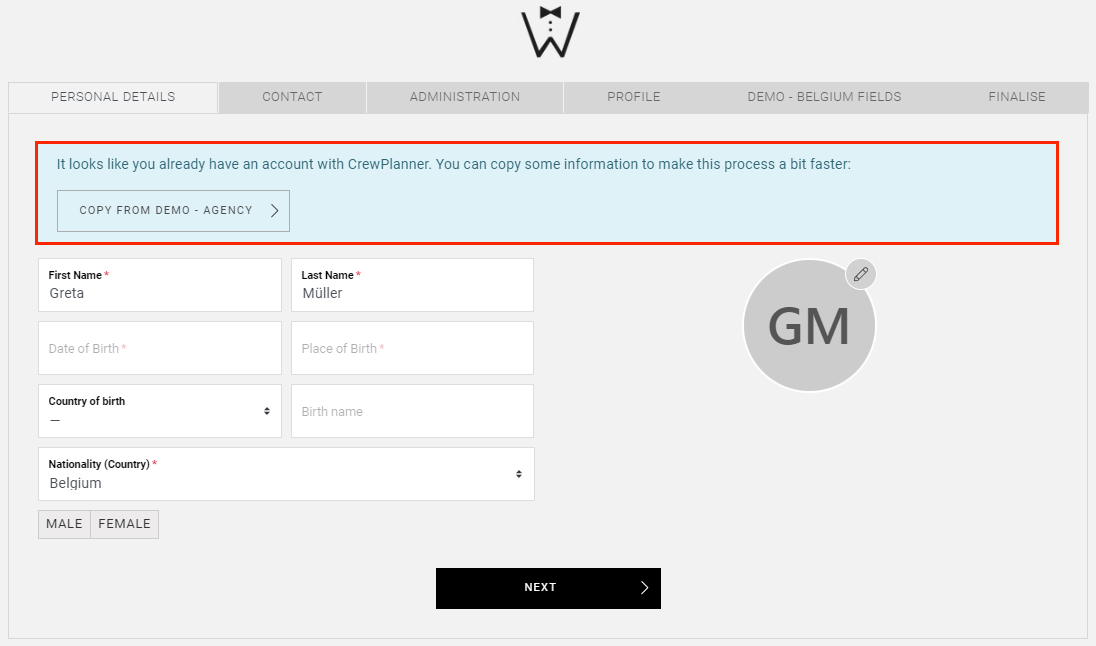
All they have to do is check if all data is correct on each of the pages after the copy was made. Then finalise the registration process for the new employer.
Verification documents
If you have set up document verifications which the employee should upload, this will be prompted as soon as the employee logs into the app for the first time. Here you will learn how the employee experiences this.
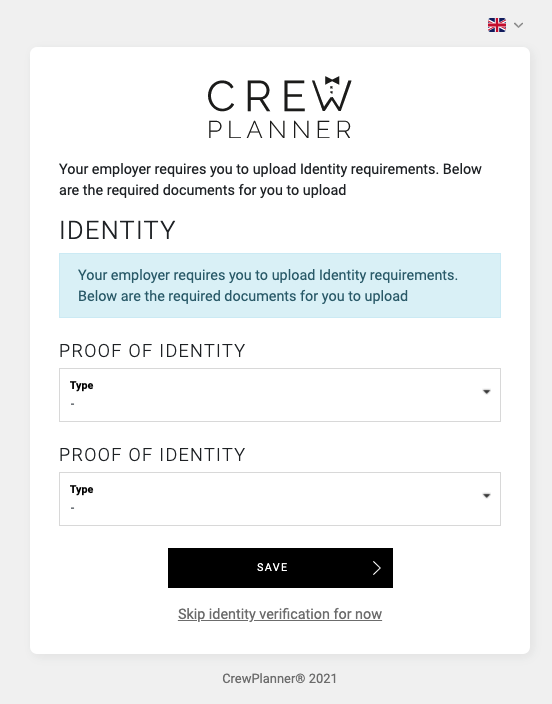
CrewTip! If an employee has several profiles, whether or not for different employers, they will be asked to upload verification documents for each profile. Whether and which documents are requested for verification is in fact determined by the employer.
We hope this article has helped you!
If you still have questions, take a look at our Crew Academy first. You might find the answer in one of our articles.