Company manager account
Tips and tricks for using your account as a company manager.
Tips and tricks for using your account as a company manager.
Table of contents
The dashboard
When a company manager registers themselves, they also have a view of the dashboard, here they can find the upcoming projects, a calendar overview and the time registrations still to be completed. Just like your own dashboard, a company manager can also place these modules themselves.
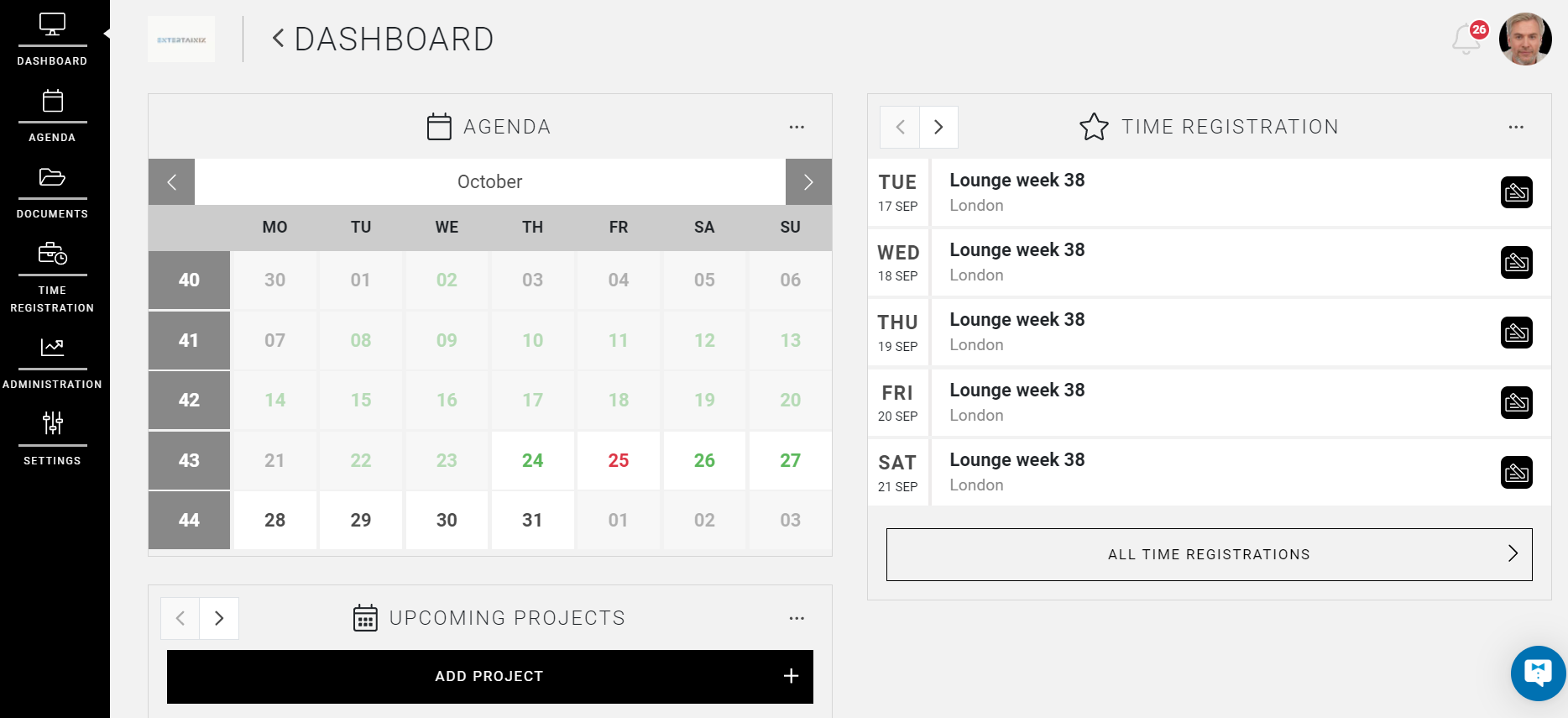
Agenda
On the agenda page, the company manager can consult upcoming projects, or add a new project which must then be approved by an internal Manager.
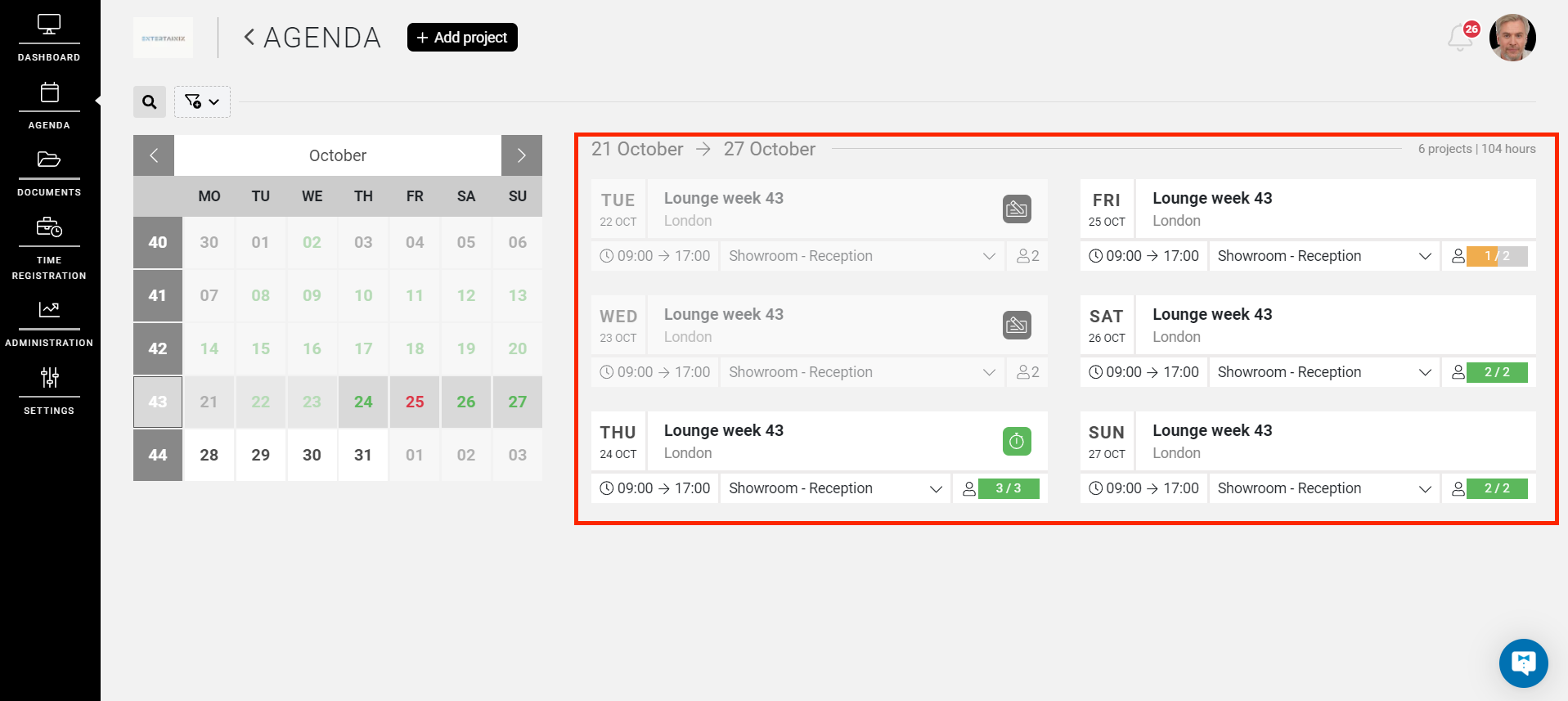
Documents
This shows all documents that you share with the company manager, or that are uploaded by the company manager themself.
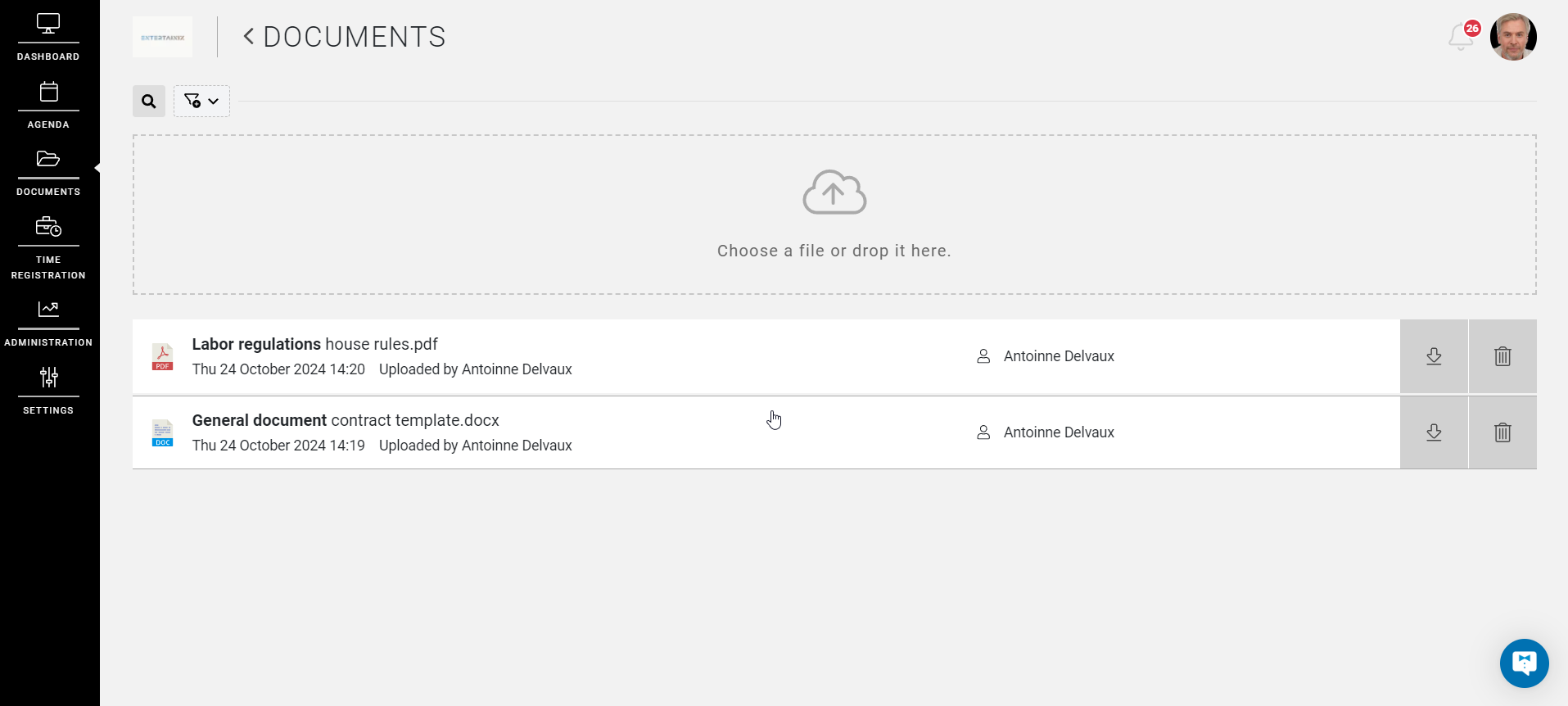
Time registrations
On the general page of the time registrations, the company manager can approve the hours, as well as pass on a staff ratings and comments. Consult our article about how to use the time registration page.

Reports
In reporting, the company managers can find the completed performance of the projects belonging to the customer. This can also be exported using the export document builder.
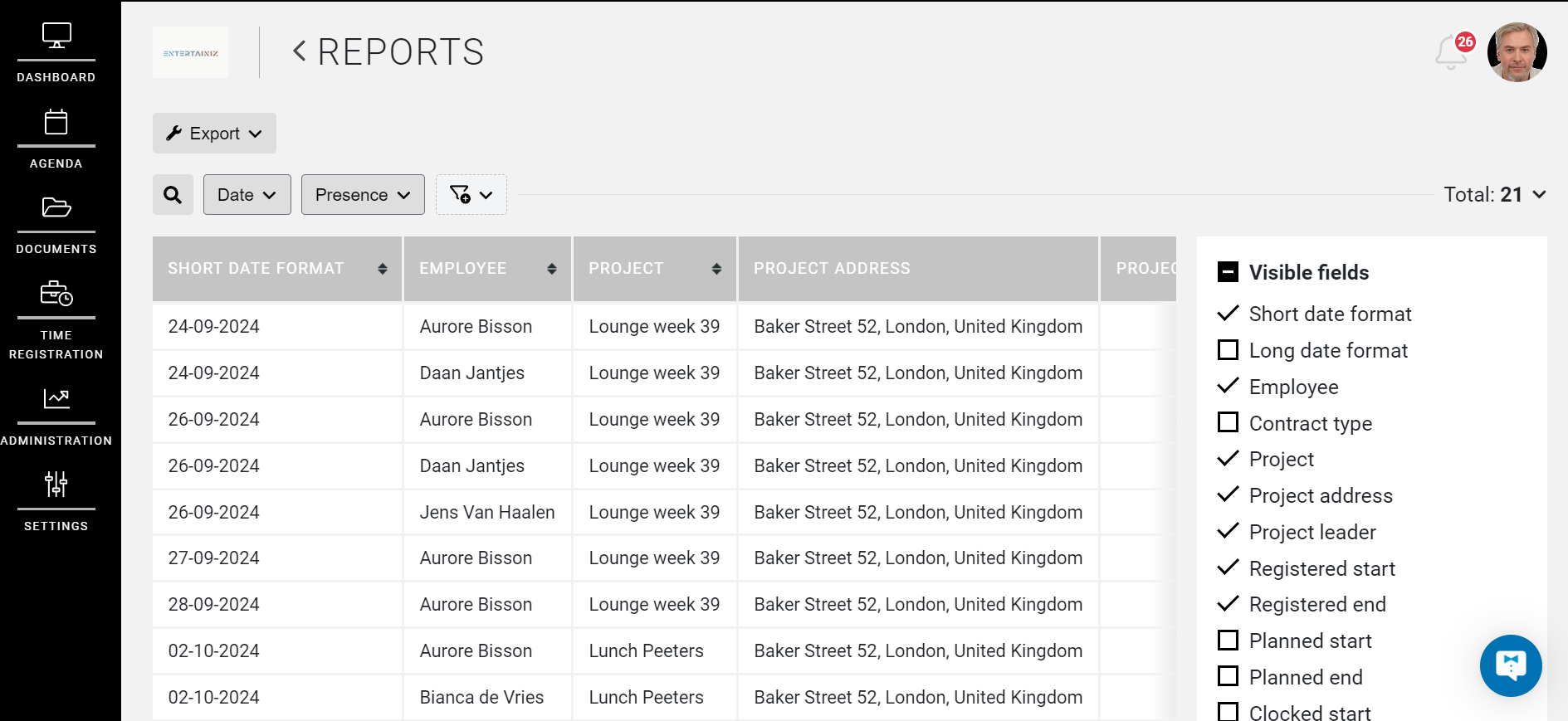
Settings
The settings page of a company manager has a general and an attributes page which they can consult.
The general page will display the information and details of the company.
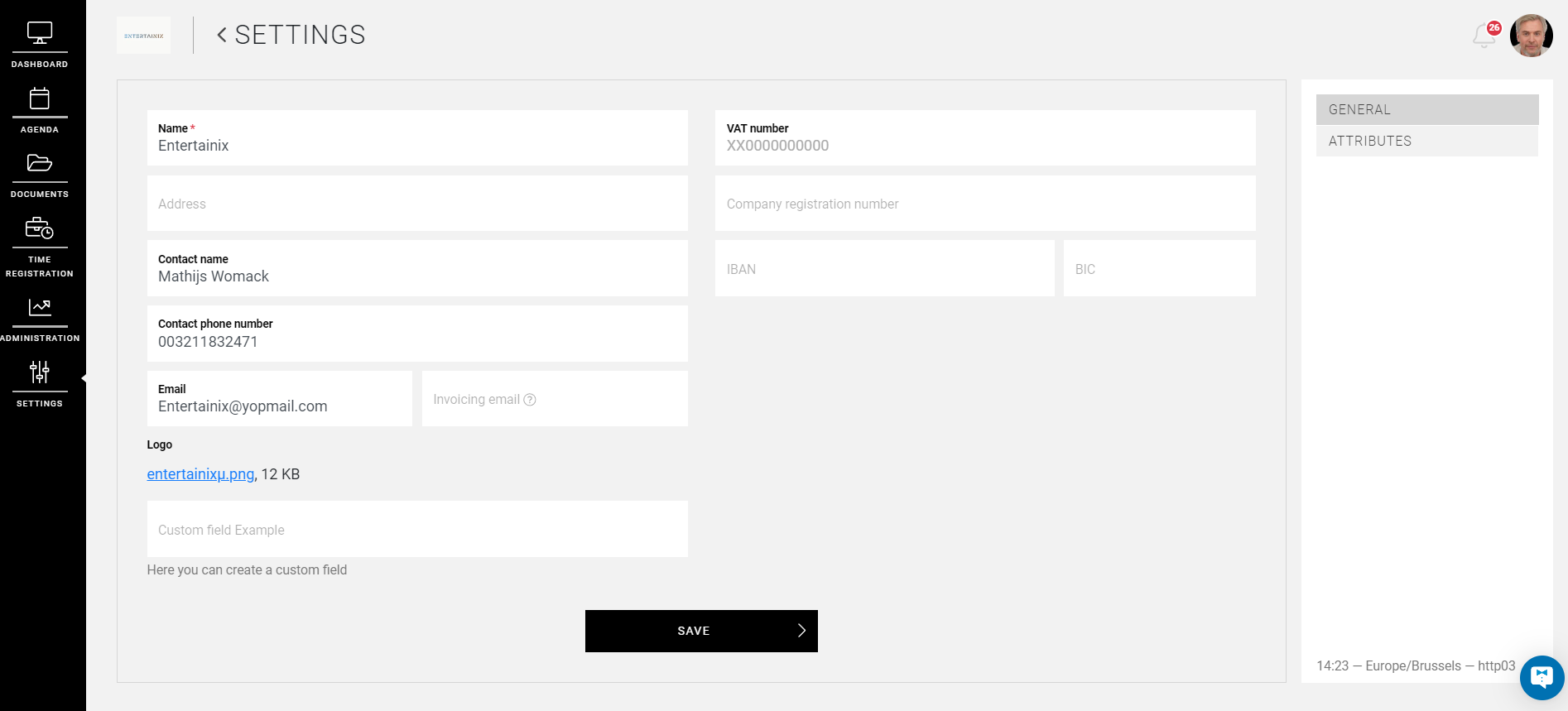
The attributes page which display the attributes that have already been used to create projects. These are the clothes, supplies and formulas that can be added to a project.
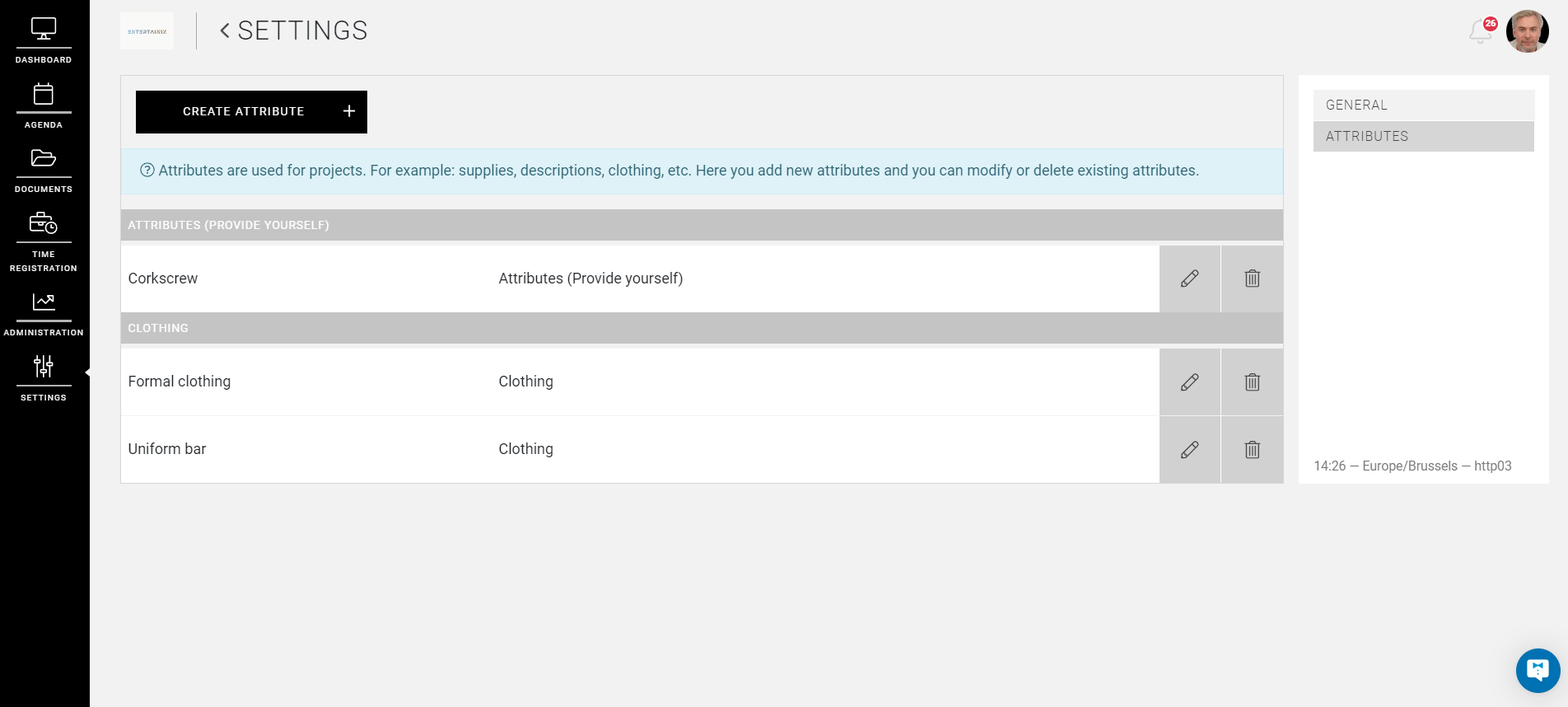
Request a Project
As already indicated, a company manager can also submit an application for a project. This can be done by selecting the “add project” button via the dashboard or the calendar page.
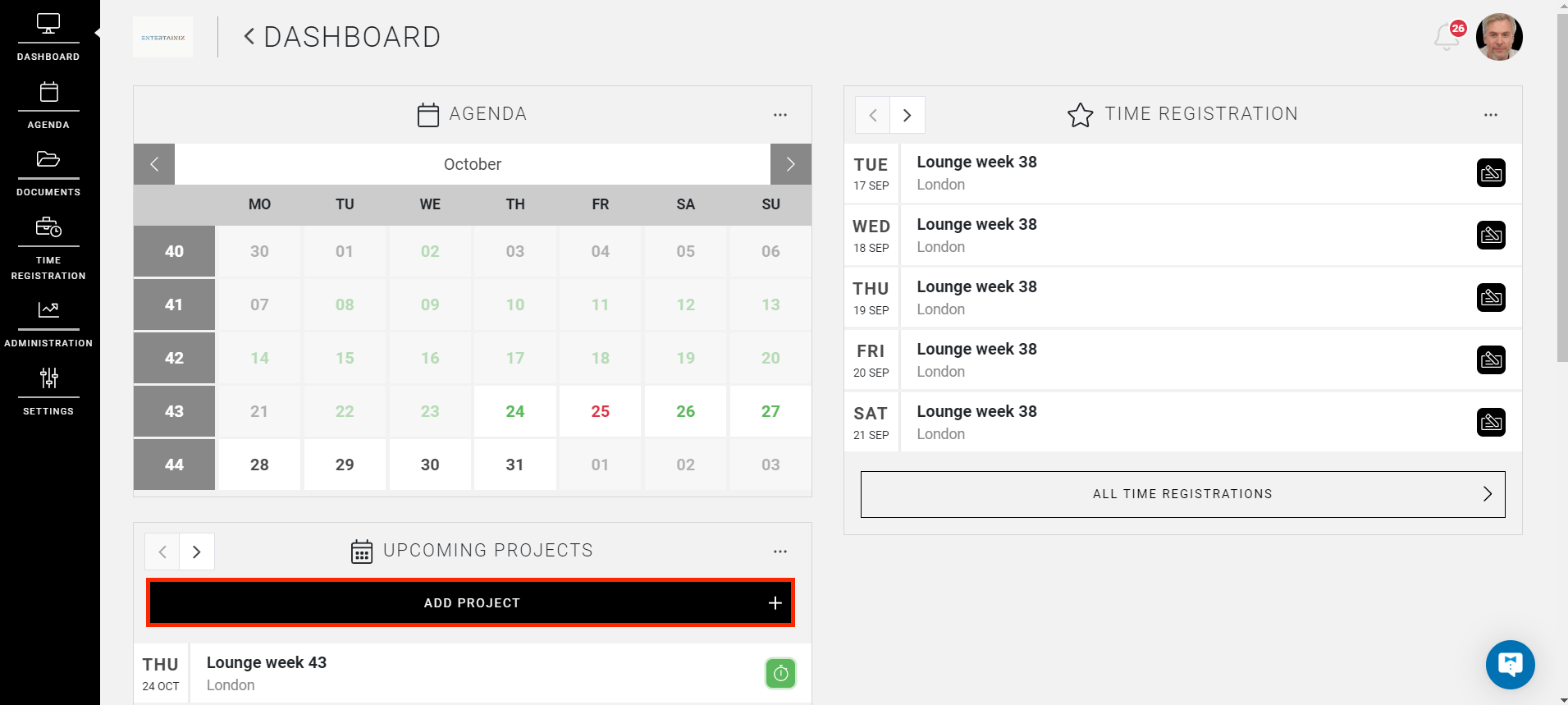
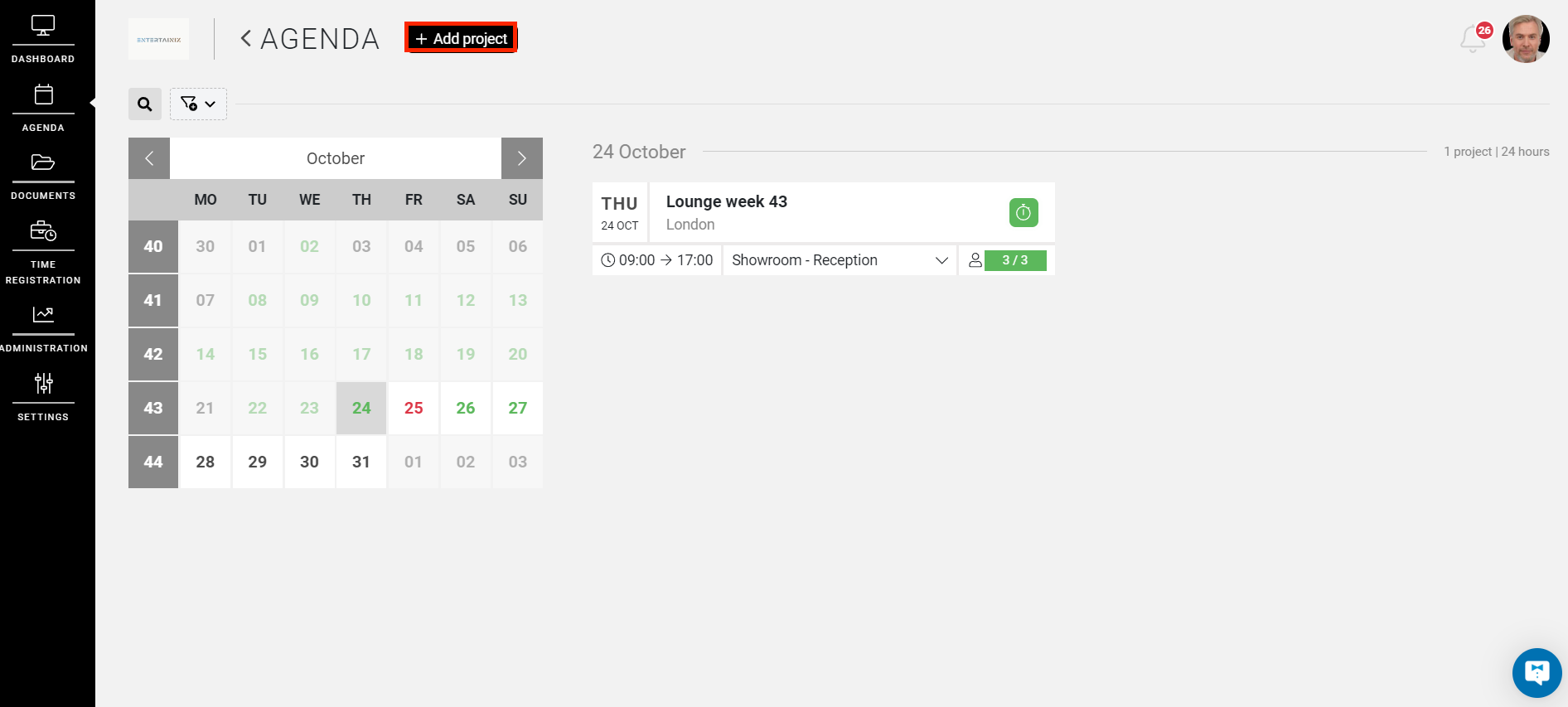
The company manager is then guided to the next page where a project can be created. Here the company manager enters the necessary and then selects “add project” at the bottom of the page.
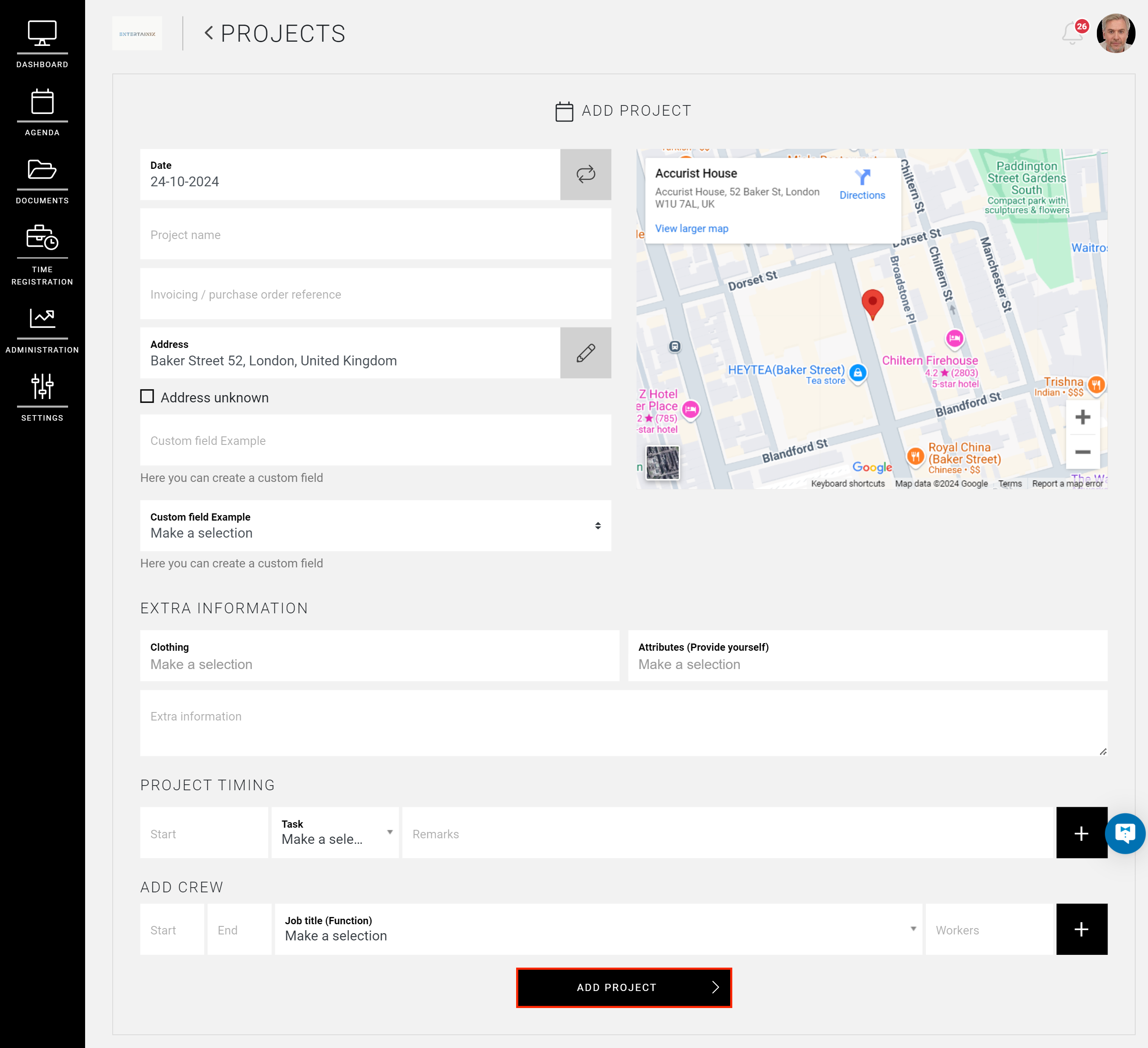
CrewTip! If you are using the invoicing module, when creating or modifying a project you have the possibility to enter a reference, such as an invoice reference or purchase order number.
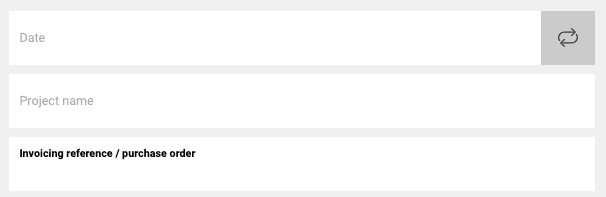
This project will then be marked as “project requires approval”.
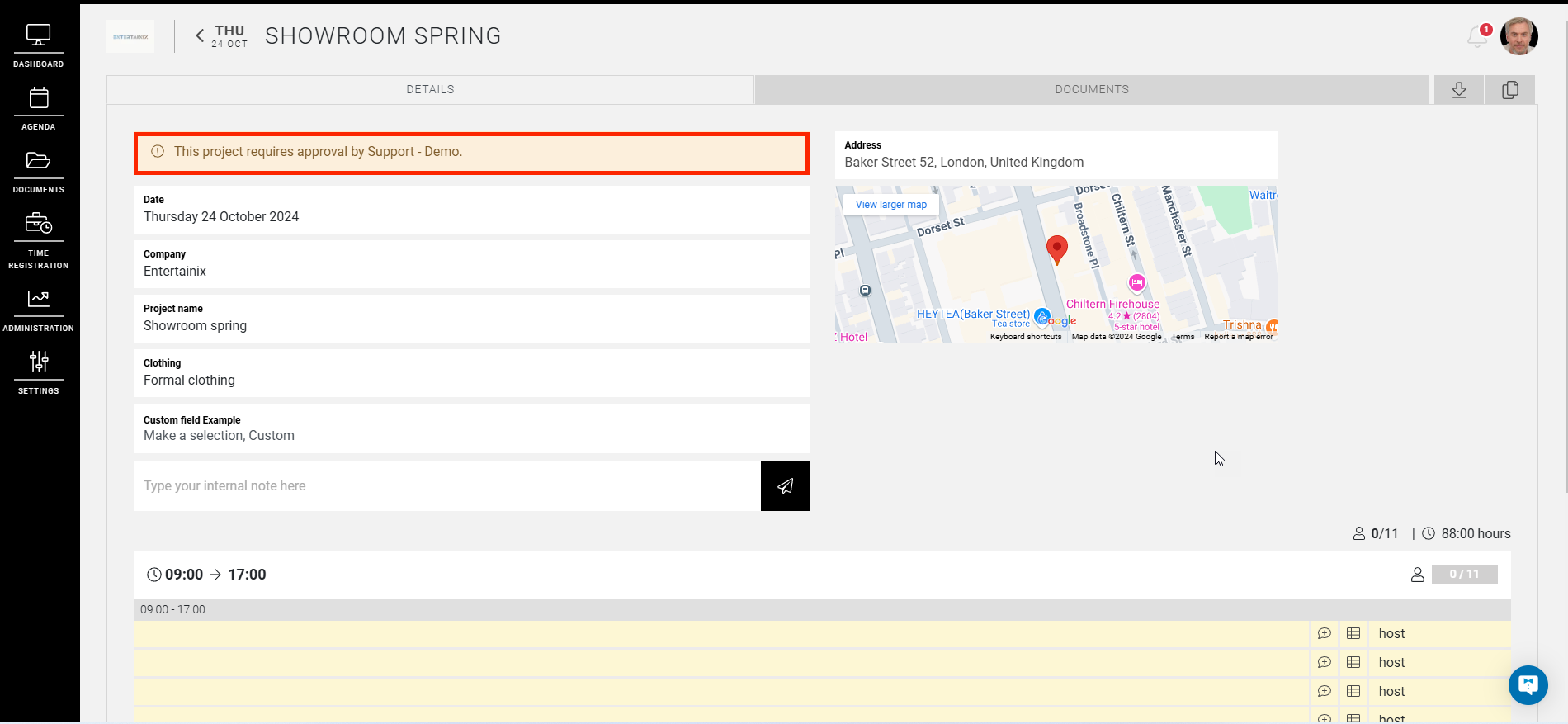
This request for approval will be sent to an internal Manager. The company manager receives a notification from the Manager of this choice.
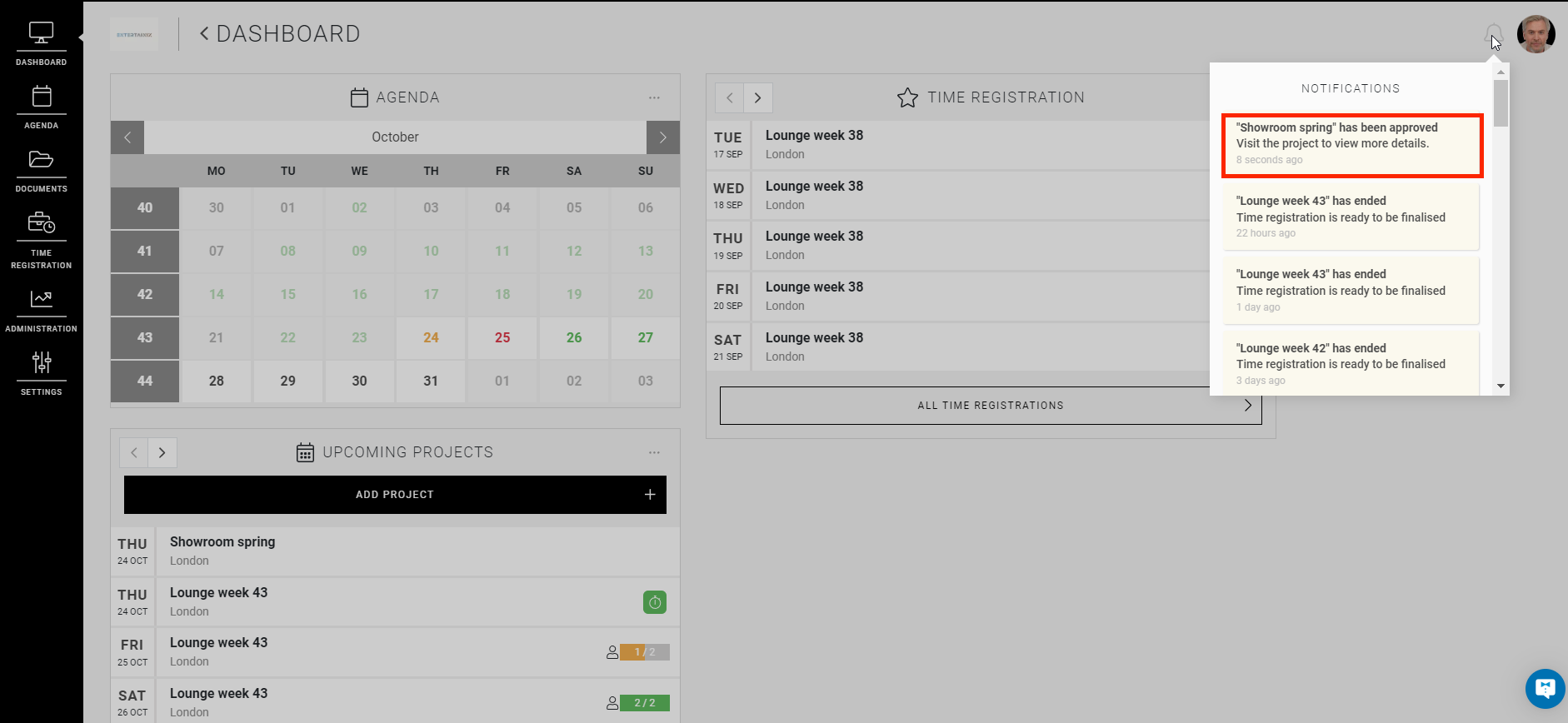
Consult a project
A company manager can consult the approved projects at any time, here they will see the entered data as well as the planned employees. The company manager cannot consult profile data of these planned employees.
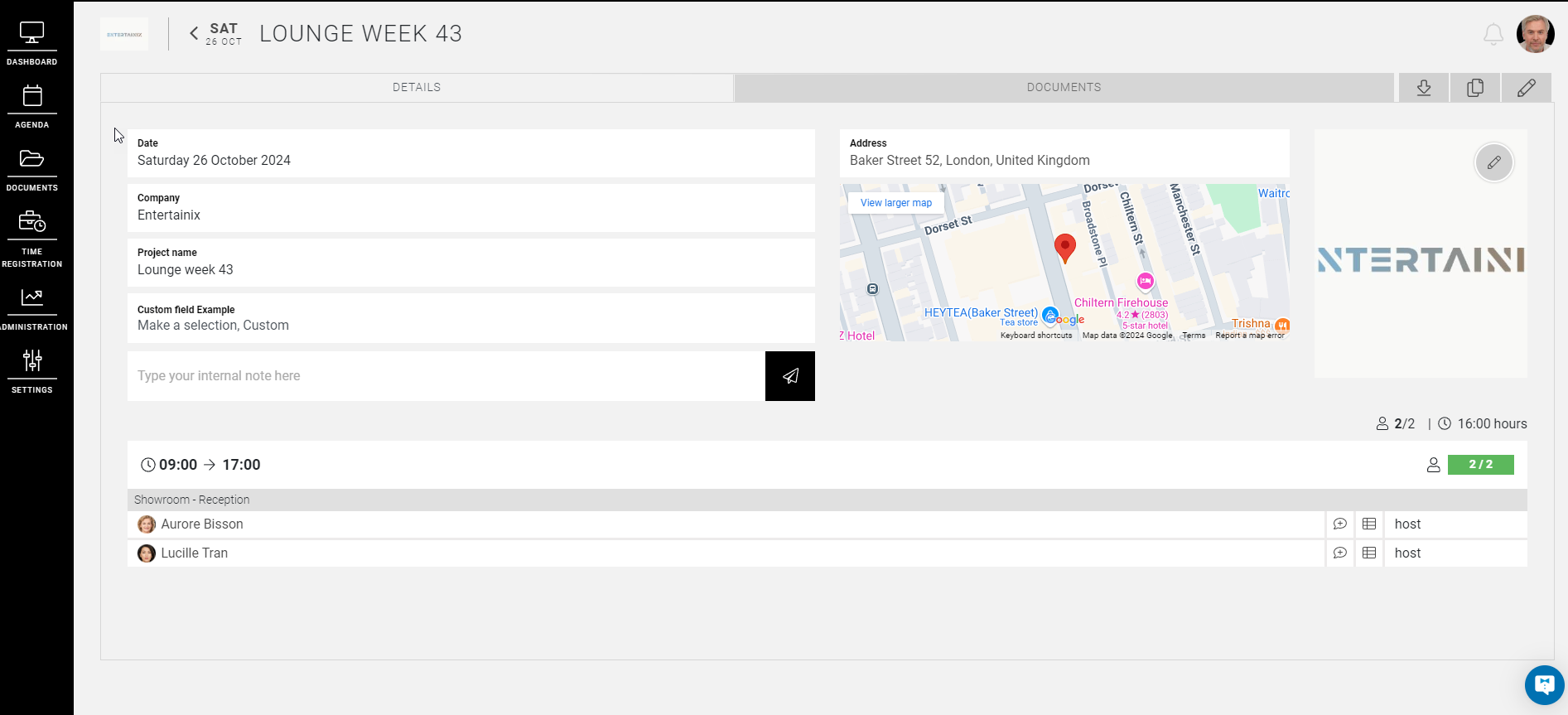
The company manager also has the option to consult the documents tab, create a project overview, copy a project, and edit a project.

Edit a project
A company manager also has the option to edit a project by clicking on the pencil icon.

This will allow the company manager to then add extra information or requirements. They can also adjust the times of shifts that have already been confirmed, delete shifts, or add extra shifts.
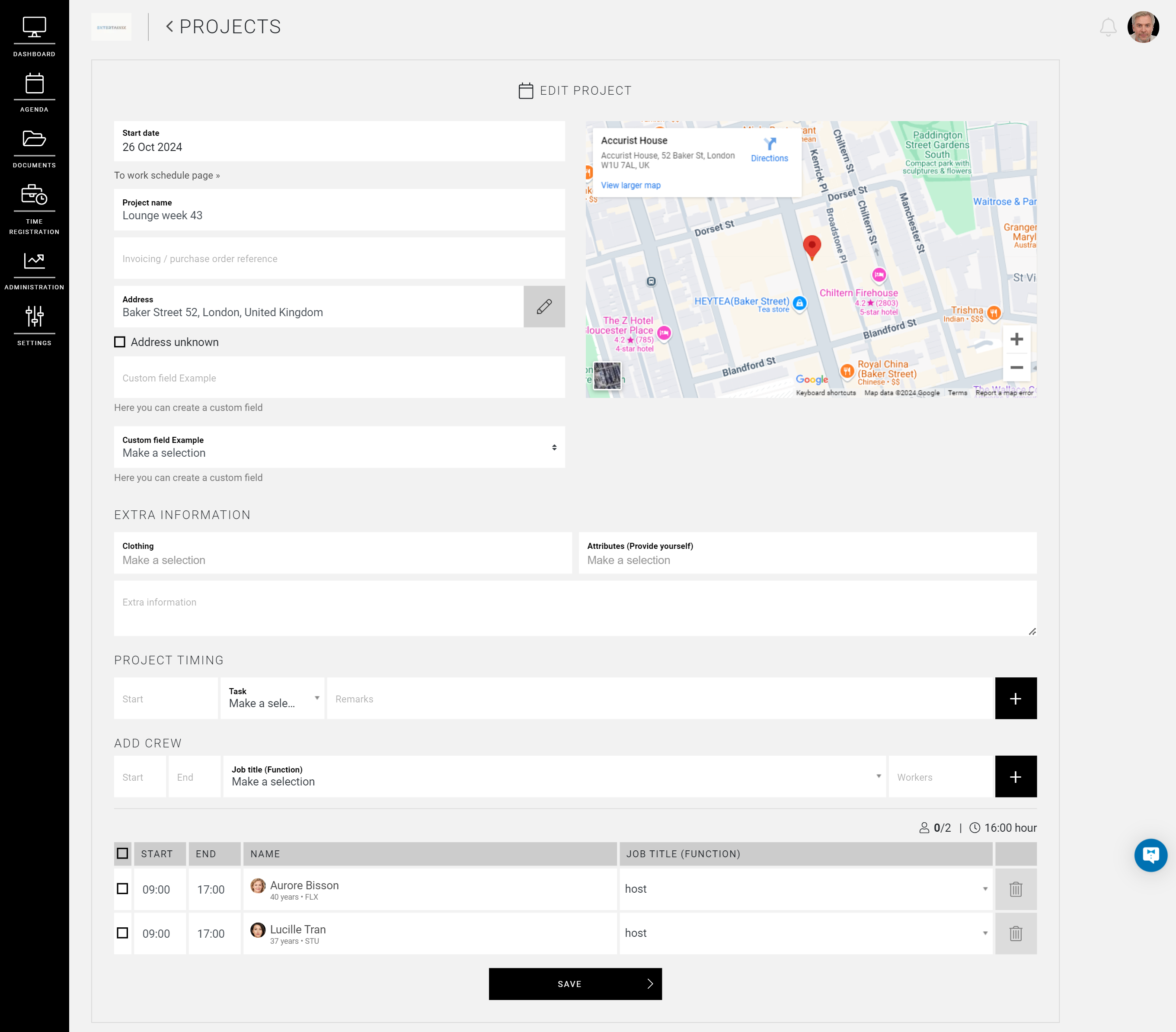
The Manager receives a notification of all these actions from the company manager.
We hope this article has helped you!
If you still have questions, take a look at our Crew Academy first. You might find the answer in one of our articles.